How to Migrate from Omada Central Essential to Omada Central Standard
Omada Cloud-Based Controller , Omada Cloud Essentials
Recent updates may have expanded access to feature(s) discussed in this FAQ. Visit your product's support page, select the correct hardware version for your device, and check either the Datasheet or the firmware section for the latest improvements added to your product. Please note that product availability varies by region, and certain models may not be available in your region.
Contents
Objective
Enable a seamless upgrade from Omada Central Essential to Omada Central Standard via migration, preserving the original controller’s configuration and transferring all associated devices to the new controller.
Requirements
- Omada Central Standard
- Licenses Exceeding the Number of Owned Omada Devices in Omada Central Standard
Configuration
Migration enables Omada administrators to transfer configurations and devices from one controller to another. In this case, the upgrade is achieved by migrating from Omada Central Essential to Omada Central Standard.
The process involves three main steps: Export Controller, Migrate Controller, and Migrate Devices.
Step 1. Start Migration
In the original Omada Central Essential, navigate to Global View > Settings > Migration, then click Start.
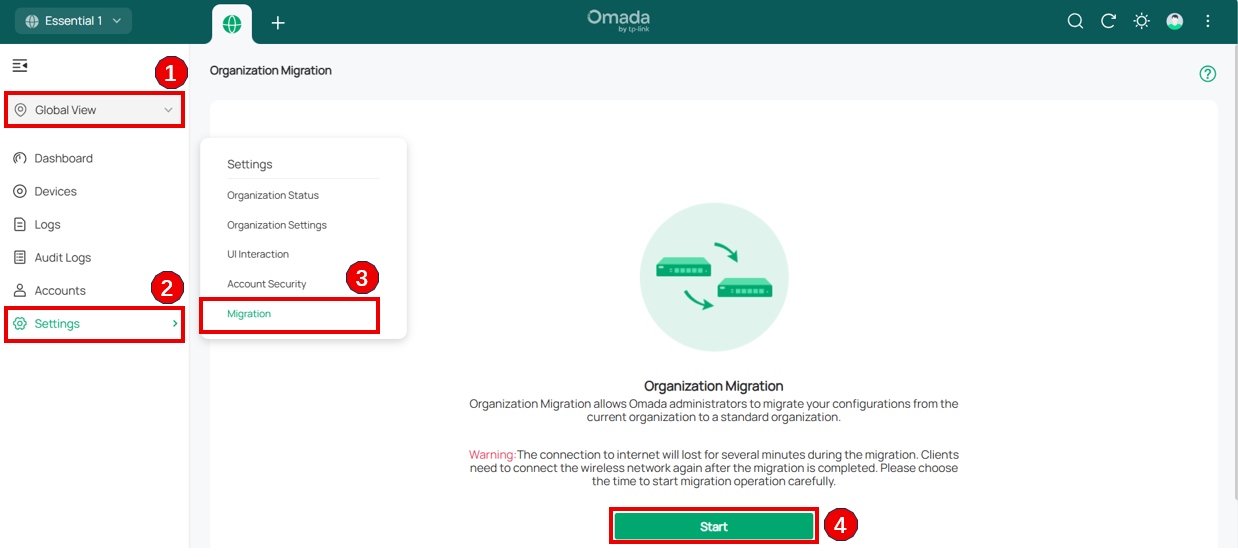
Note: Migration in Omada Central Essential is only available when the Network application is the sole installed application. If the Migration option is not visible, please remove Guard from Omada Central Plane > Settings > Application, as Guard is not yet supported for migration.
Step 2. Export Organization
Export the configuration of the current controller as a backup file.
- Confirm whether user information needs to be included in the migration.
- Select the destination to save the backup file, then click Export to download the file for the current organization. If you already have a backup file, click Skip to proceed.
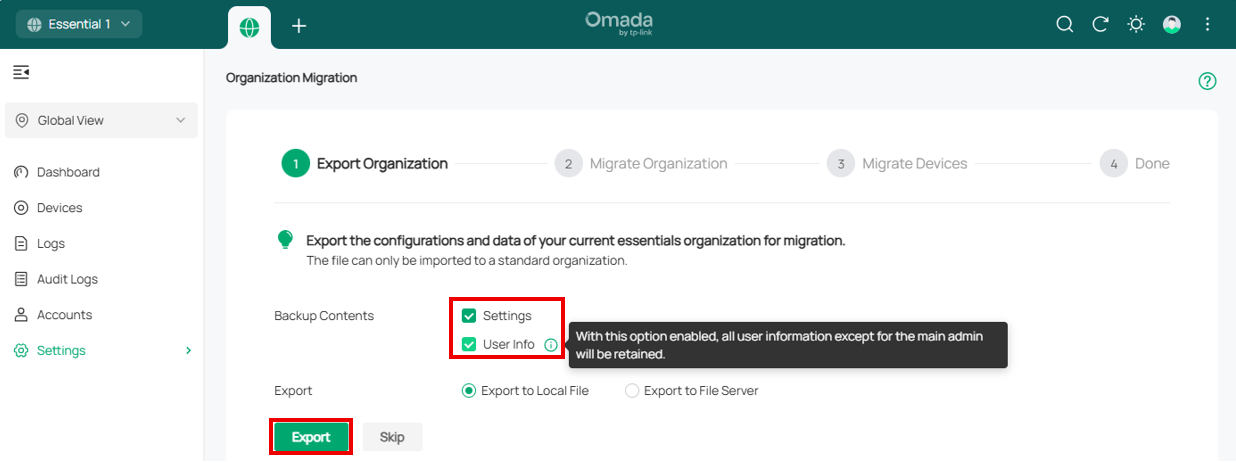
Step 3. Migrate Organization
Import the backup file into the target controller.
In the target controller, go to Omada Network > Global View > Settings > Maintenance, select the backup file downloaded in Step 2, and click Restore.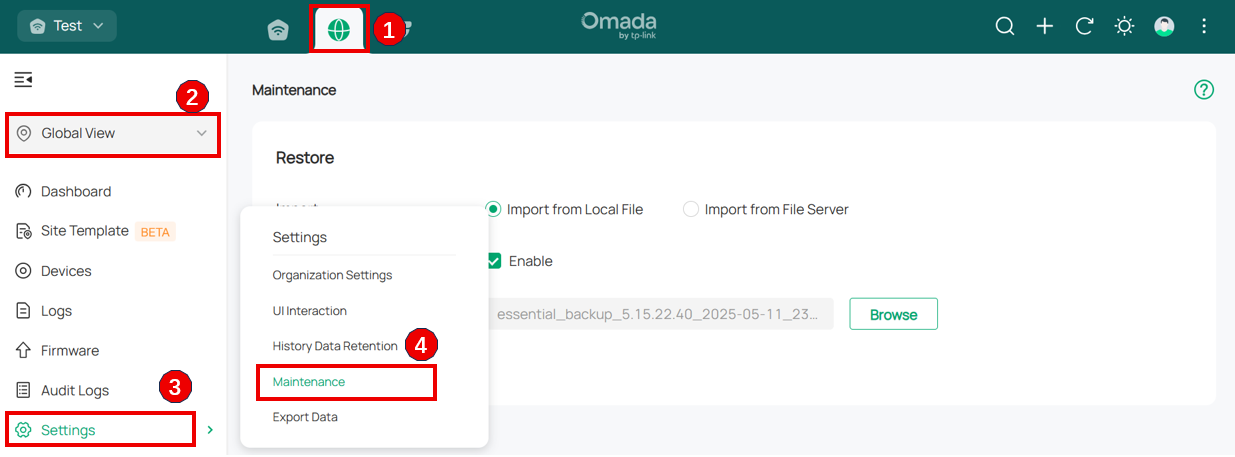
Step 4. Migrate Devices
Migrate the devices from the current controller to the target controller.
- Enter the target controller’s IP address or Inform URL in the Controller IP/Inform URL input field.
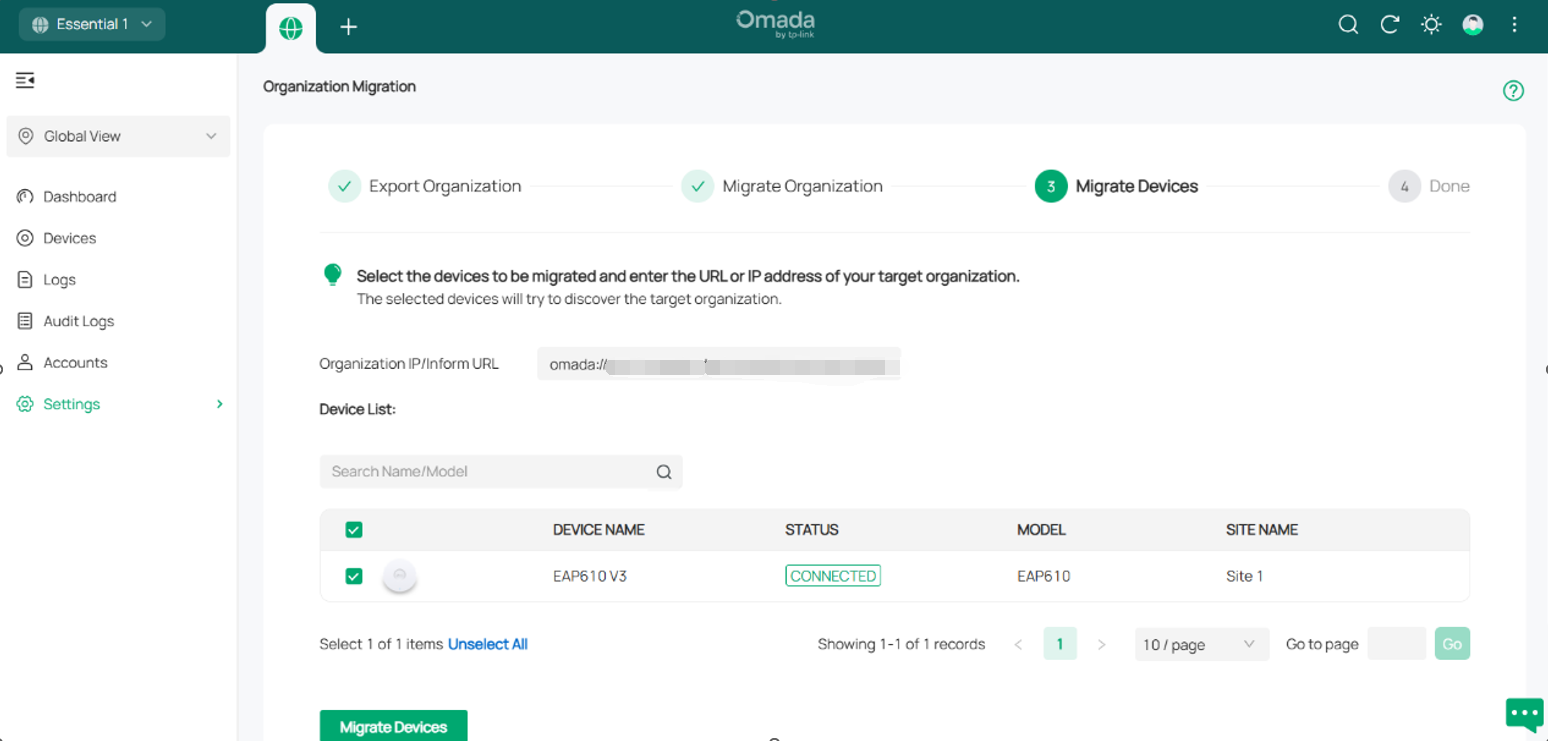
You can find the Inform URL under Organization List > ACTION > More > Copy Inform URL.
Note:
Make sure to enter the correct IP address or Inform URL of the target controller to establish communication with the Omada-managed devices. Otherwise, the target controller will not be able to adopt the devices.
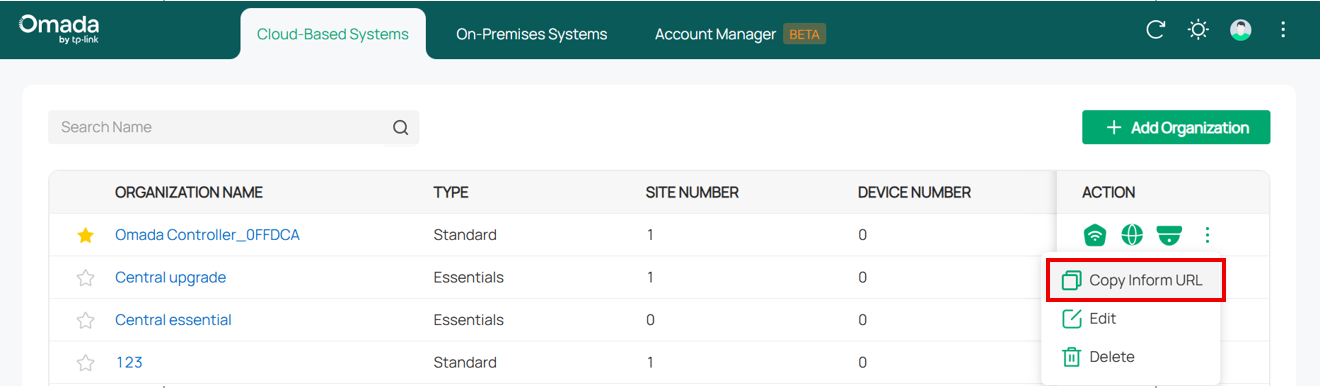
- Select the devices to be migrated by checking the box next to each device. All devices are selected by default. Click Migrate Devices to initiate the migration.
- After migration, verify that all devices appear and are Connected in the target controller. Once all devices show Connected status on the Device page of the target controller, click Forget Devices on the previous controller to complete the migration process.
Conclusion
The upgrade from Omada Central Essential to Omada Central Standard has been successfully completed. All configurations and selected devices have been migrated to the target Omada Central Standard controller.
Get to know more details of each function and configuration please go to Download Center to download the manual of your product.
Perguntas frequentes relacionadas
Esta FAQ é útil?
Seu feedback ajuda a melhorar este site.
Qual é a sua preocupação com este artigo?
- Insatisfeito com o produto
- Muito complicado
- Título confuso
- Não se aplica a mim
- Muito vago
- Outros
Obrigado, senhor
Agradecemos o seu feedback.
Clique aqui para contatar nosso Suporte Técnico.
Produtos recomendados
Este site usa cookies. Ao continuar a navegar no site, você concorda com o uso de cookies. Não mostrar novamente Saiba mais .
Your Privacy Choices
Este site usa cookies. Ao continuar a navegar no site, você concorda com o uso de cookies. Não mostrar novamente Saiba mais .
Cookies básicos
Esses cookies são necessários para o funcionamento do site e não podem ser desativados em seus sistemas.
TP-Link
SESSION, JSESSIONID, accepted_local_switcher, tp_privacy_banner, tp_privacy_base, tp_privacy_marketing, tp_top-banner, tp_popup-bottom, tp_popup-center, tp_popup-right-middle, tp_popup-right-bottom, tp_productCategoryType
Youtube
id, VISITOR_INFO1_LIVE, LOGIN_INFO, SIDCC, SAPISID, APISID, SSID, SID, YSC, __Secure-1PSID, __Secure-1PAPISID, __Secure-1PSIDCC, __Secure-3PSID, __Secure-3PAPISID, __Secure-3PSIDCC, 1P_JAR, AEC, NID, OTZ
Zendesk
OptanonConsent, __cf_bm, __cfruid, _cfuvid, _help_center_session, _pendo___sg__.<container-id>, _pendo_meta.<container-id>, _pendo_visitorId.<container-id>, _zendesk_authenticated, _zendesk_cookie, _zendesk_session, _zendesk_shared_session, ajs_anonymous_id, cf_clearance
Cookies de Marketing e Análise
Os cookies de análise nos permitem analisar suas atividades em nosso site para melhorar e adaptar a funcionalidade do mesmo.
Os cookies de marketing podem ser definidos por meio de nosso site por nossos parceiros publicitários para criar um perfil de seus interesses e exibir anúncios relevantes em outros sites.
Google Analytics & Google Tag Manager
_gid, _ga_<container-id>, _ga, _gat_gtag_<container-id>
Google Ads & DoubleClick
test_cookie, _gcl_au








