How to Configure Network Isolation on VIGI NVR
Contents
Introduction
Network Isolation is a feature provided by VIGI NVR. It separates the built-in PoE ports and the LAN port into different subnets, automatically assigning independent internal addresses to connected PoE IPCs (default 192.168.253.x, which can be configured by the user). This isolates IPCs from direct communication with the main LAN network (for example, 192.168.0.x), while still allowing normal recording and live view through the NVR. It helps prevent cameras from being directly exposed to the main network and simplifies IP address management.
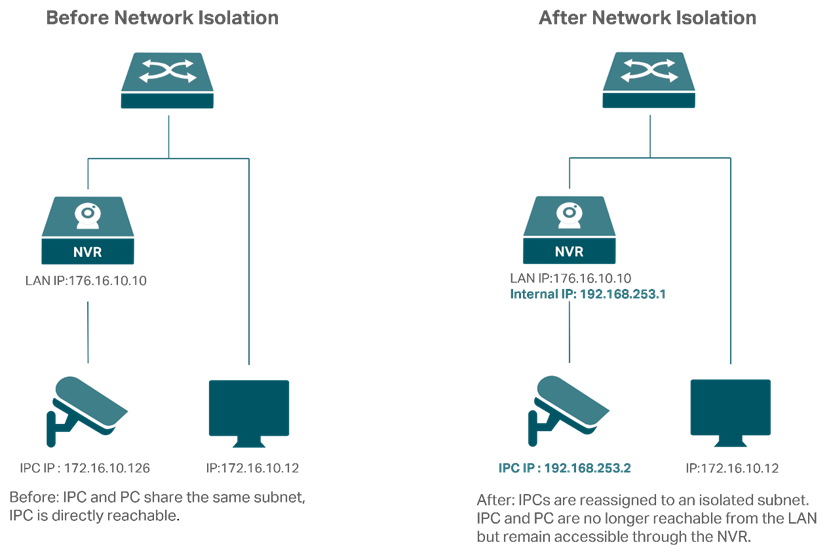
Note: Network Isolation must be used together with IPCs added via the TP-Link Protocol.
Requirements
- VIGI PoE Powered Camera
- VIGI PoE Network Video Recorder
Configuration
The configuration steps in this article are illustrated using the NVR web management page as an example.
Step 1. Add the VIGI IPC that is directly connected to the NVR PoE port via the TP-Link Protocol. After the camera is added, go to Settings > Camera > Device Access and confirm that the device status in the Device Added list is shown as Connected.
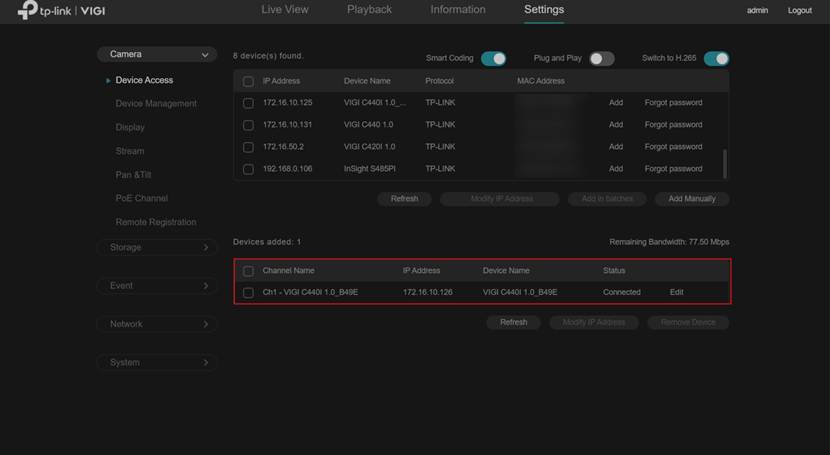
Note: To confirm that the port is supplying PoE power, the power consumption can be viewed under Settings > Camera > PoE Channel.
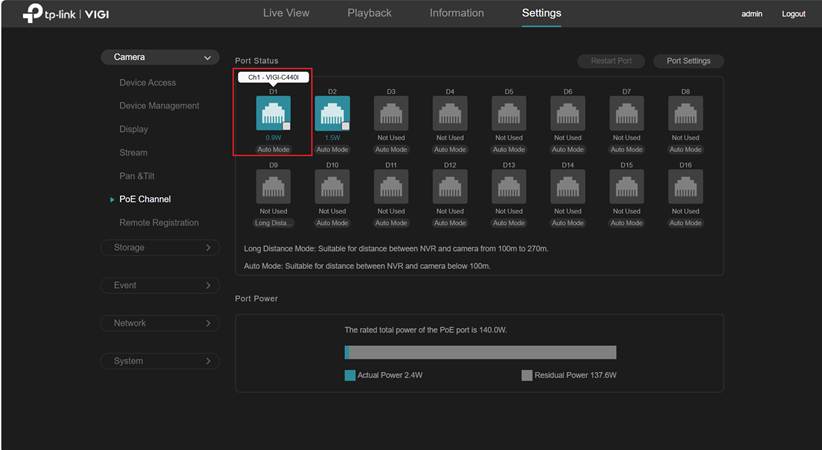
Step 2. Navigate to Settings > Network > Network Isolation, enable the Network Isolation switch, and configure the Internal IP and Start IP. Enable the PoE Access to Internet option if IPCs require network access. Click Save to apply the settings.
- Internal IP: The NVR’s internal address within the isolated subnet.
- Start IP: The address from which the NVR begins assigning IPs to connected IPCs.
- PoE Access to Internet: Determines whether IPCs can access the network through the NVR. When enabled, IPCs connected to the NVR PoE ports can access the network via the NVR’s NAT function. When disabled, the NVR continues to supply PoE power, but the IPCs can only communicate with the NVR and cannot access the network.
Note: When IPv6 is enabled on the NVR with proper configuration, the NVR LAN port can obtain an IPv6 address from the IPv6 server. After Network Isolation is enabled, the NVR also generates an Internal IPv6 address.
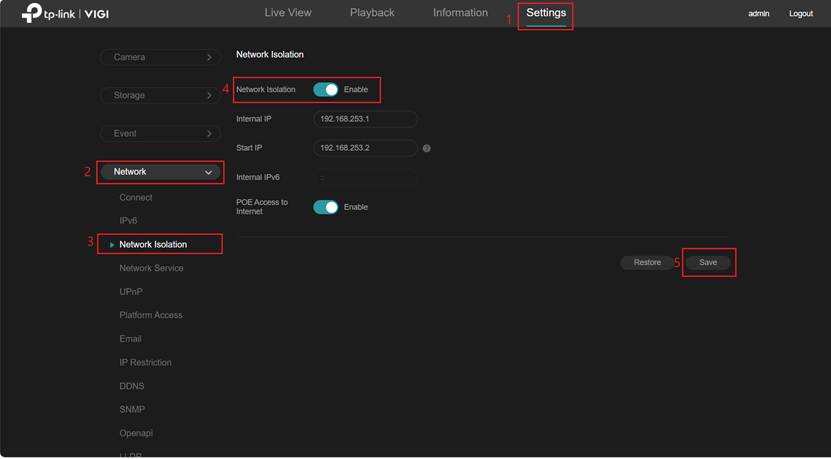
Step 3. Applying the Network Isolation configuration requires the NVR to restart. Click OK in the prompt to acknowledge and continue to the configuration confirmation.
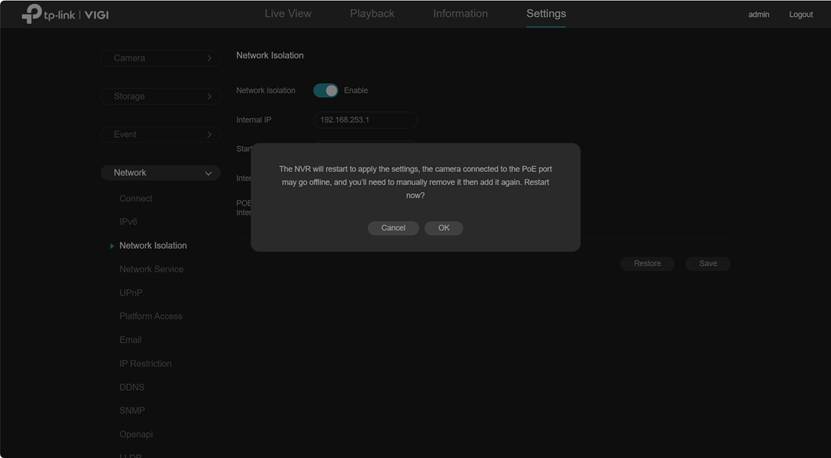
Step 4. When assigning a subnet to IPCs, the NVR allocates IP addresses starting from the configured Start IP. To modify an assignment, enter the desired address and click Change IP. Once the Status shows Changed, select Confirm and Reboot to apply the changes.
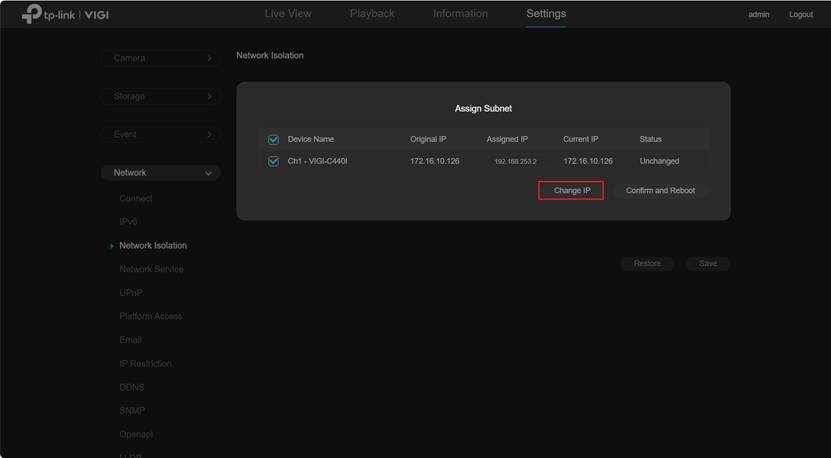
Otherwise, simply click Confirm and Reboot to complete the process.
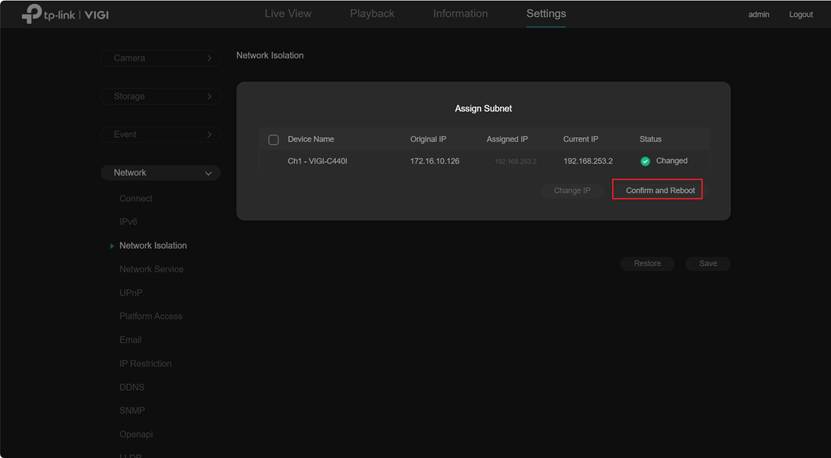
Verification
After the NVR restarts, go to Settings > Camera > Device Access and verify that the IPCs have been assigned to the isolated subnet. From a PC in the NVR LAN network, pinging the IPC’s IP address will fail.
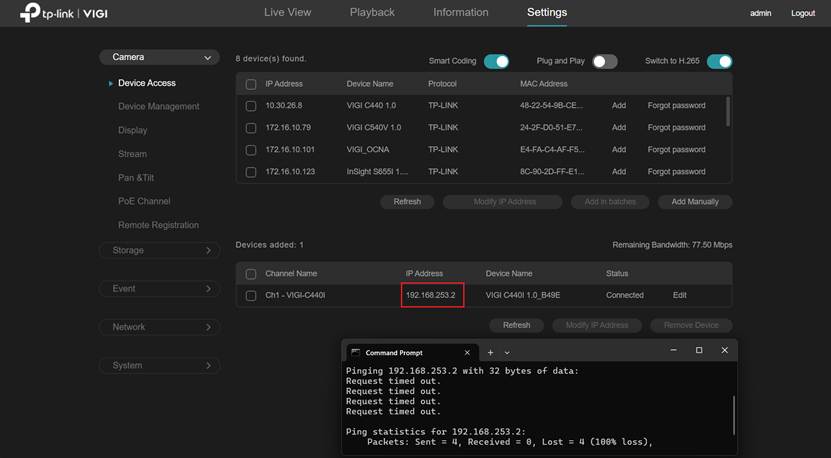
Note: For VIGI IPCs directly connected to the NVR PoE ports, enabling Network Isolation forces the IPv4 mode to be set to Static, with the subnet mask configured as 255.255.255.0 and the IPv4 gateway set to the NVR’s Internal IP. When IPv6 is properly configured, such IPCs can normally obtain an IPv6 address from the IPv6 server. However, after Network Isolation is enabled, they will no longer be able to obtain an IPv6 address.
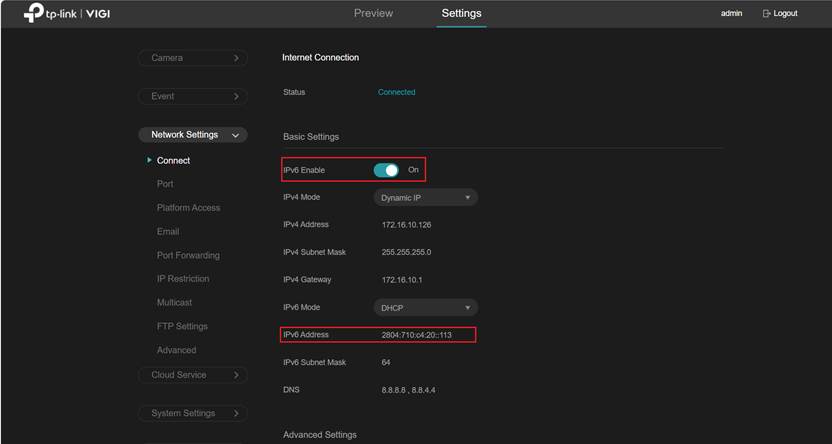
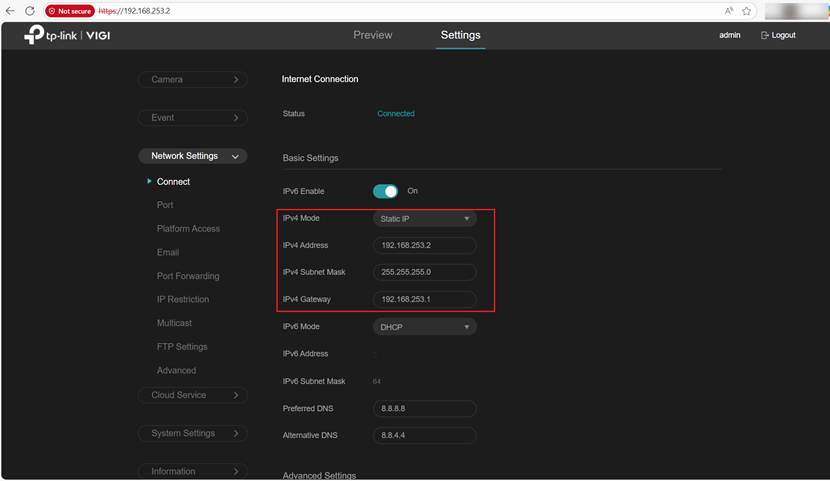
Conclusion
With the steps above, you have successfully configured Network Isolation.
Get to know more details of each function and configuration please go to Download Center to download the manual of your product.
QA
Q1: What happens to third-party IPCs after enabling Network Isolation on the NVR?
A1: After enabling Network Isolation, VIGI IPCs will have their IP addresses automatically reassigned to the isolated subnet and managed by the NVR. For third-party IPCs, their IP addresses may not be changed by the NVR. To make third-party IPCs also work in the isolated subnet, the network settings should be manually reconfigured on the IPC’s management web page or client software to match the isolated subnet. Once reconfigured and connected through the NVR PoE port, they can then be added and managed by the NVR.
Q2: What should be done if a VIGI IPC fails to reconnect for a long time after enabling or disabling Network Isolation?
A2: It is recommended to delete the IPC from the added device list and then add it again.
Полезен ли беше този ЧЗВ?
Вашите отзиви помагат за подобряване на този сайт.


1.0-package-cmyk_normal_20231211022459k.png)