Why & How do I change the IP address of wireless Access Point & Extender?
This Article Applies to:
Why do I Change the IP address of the access point/extender?
The default IP address of the Access Point or Range Extender is 192.168.1.1 or 192.168.1.254 or 192.168.0.254. It changes by model. Please find it out on the bottom label of the product. If you have the same IP address on your root/main router, you need to change the IP address of the TP-Link device to avoid the IP conflict.
How to Change the IP address of the access point/extender?
Step 1
Login the Web-based Interface of your wireless access point or extender. If you cannot login the Web-based Interface of the AP, Please click here.
Step 2
Click Network on the left hand, and then change the IP address to the one which is not used but suitable for your network, then click on Save to save your settings. 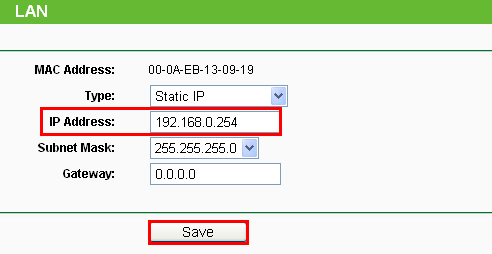
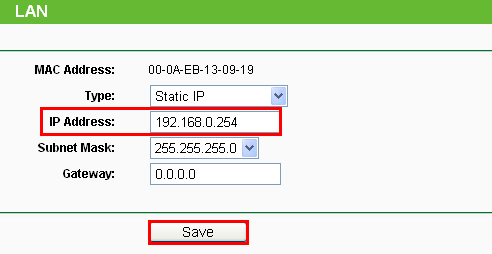
Note:
1. The settings will take effect once the device is rebooted.
2. If you have a broadband router which provide you Internet connection, please re-configure the IP settings of your computer to Obtain an IP address automatically to suitable for the router in order to connect to Internet after the settings.
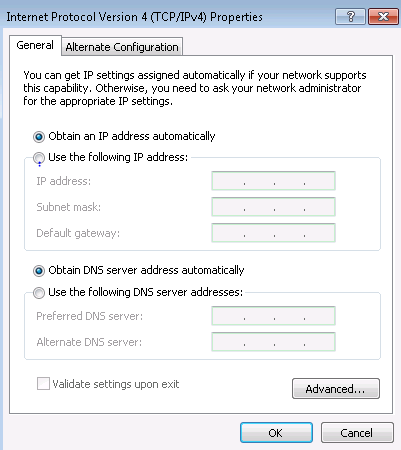
Is this faq useful?
Your feedback helps improve this site.
TP-Link Community
Still need help? Search for answers, ask questions, and get help from TP-Link experts and other users around the world.










