How to manage EAPs at different sites across Internet using Omada Controller (via NAT Port Forwarding for Controller Host with EAP Discover Utility) (Old UI)
As shown below, HQ and Branch Office are connected with each other. In HQ, there are TP-Link EAP/Omada controller, EAP1 and TL-ER6120 (VPN Router) in subnet 192.168.1.0/24. In branch office, there are TP-Link EAP discover utility, EAP2 and TL-ER6120 (VPN router) in subnet 192.168.0.0/24.
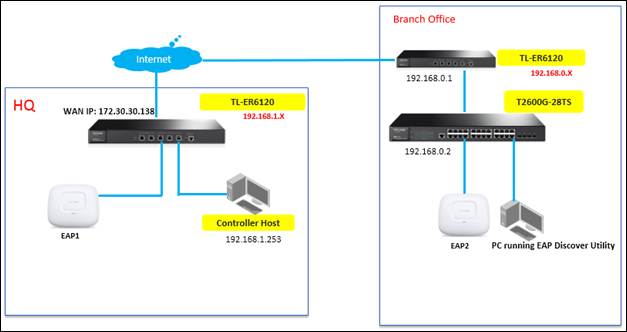
This document will introduce how to manage EAPs at different sites across Internet using TP-Link EAP/Omada controller (via NAT port forwarding with EAP discover utility).
Step1. Configure Port Forwarding rules on TL-ER6120 in HQ for Controller Host (192.168.1.253)
Please go to Advanced – NAT – Virtual Server and configure virtual server for TCP&&UDP port, ranging from 29810 to 29813.
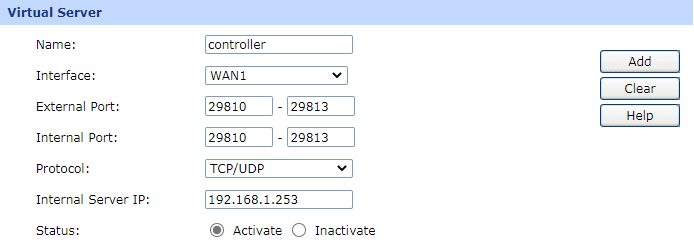
Step2. Settings on PC that is running EAP Discover Utility in Branch Office
Run EAP discover utility, and fill in the Controller Hostname/IP with the WAN IP address of TL-ER6120 in HQ which is 172.30.30.138) and the Username/Password of the EAP (admin/admin by default). At last, click “Apply”.
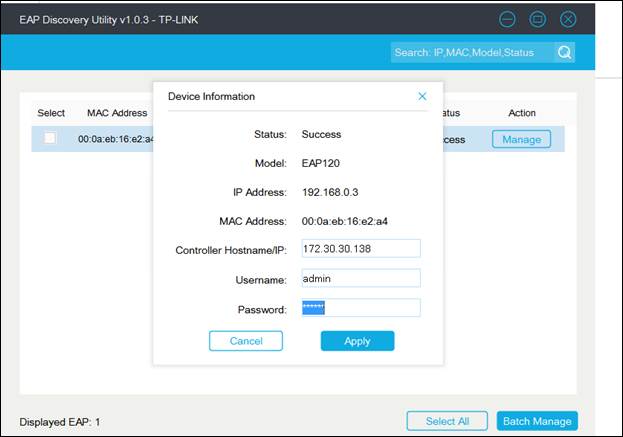
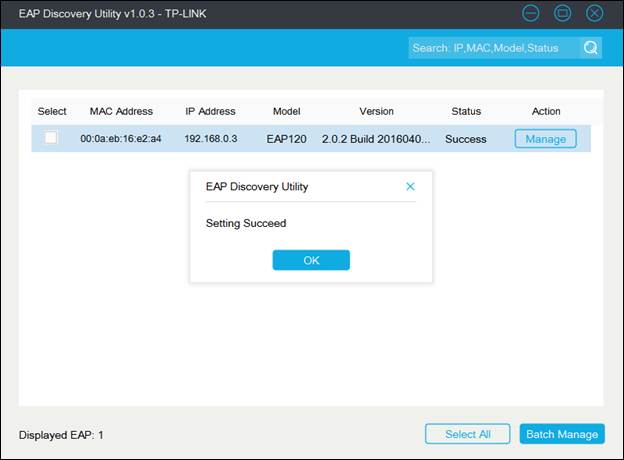
Note: After EAP successfully adopted by EAP/Omada Controller, you don’t need EAP Discover Utility any more, thus you can remove the PC which is running the EAP discover utility from the network.
Step3. Run EAP Controller. The EAP which has been configured by EAP discover utility just now will appear in EAP/Omada controller’s “pending” list, which means you can use EAP controller to adopt and manage this EAP now shown as below.
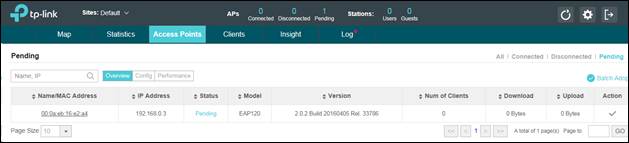
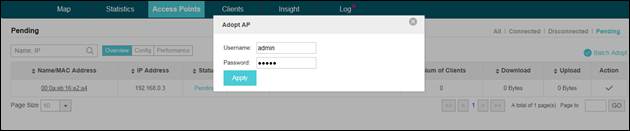
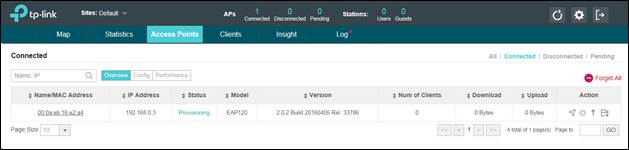
Is this faq useful?
Your feedback helps improve this site.
TP-Link Community
Still need help? Search for answers, ask questions, and get help from TP-Link experts and other users around the world.










4.0-F_normal_1593323303811i.png)