FAQ: Basic Configuration
|
|
This guide applies to: T1500/T1500G/T1600G/T1700G/T1700X/T2500/T2500G/T2600G/T2700G/T3700G |
1 What is the Default Username and Password for Login?
Console Login (only for the switches with console port)
The username and password are not required.
Telnet Login
The switch supports login local mode and login mode. Login local mode is the default setting. (T3700G-52TQ only support login local mode)
Login local mode: The login username and password are both admin by default.
Login mode: No login username and password is required. Instead, a connection password is required. The following example shows how to configure the Telnet login mode as “login” and the connection password as “456”.
Switch#configure
Switch(config)#line vty 0 5
Switch(config-line)#login
Switch(config-line)#password 456
SSH Login
SSH login supports password authentication mode and key authentication mode.
(T3700G-52TQ only supports password authentication mode)
Password authentication mode: The login username and password are both admin by default.
Key authentication mode: The username and password are not required.
2 What Should I do if I Forget the Username and Password for Login?
You can use reset command in Privileged EXEC mode to reset the system, or you can try the following:
1)Connect the console port of the PC to the console port of the switch and open a terminal emulation program.
2)Power off and restart the switch. Perform the action indicated by the terminal emulation program to reach the bootUtil menu. The action differs from product to product. Possible actions are listed below:
»Press any key to stop autoboot.
»Press CTRL-B to reach the bootUtil menu.
The bootUtil menu is shown in the following figure.
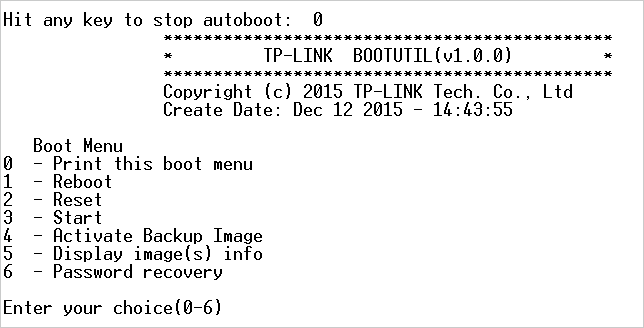
For models with the password recovery feature, enter the number 6 to select the “Password recovery” option and enter Y to delete all the users and passwords. The default login username and password are both admin. The other configurations in the switch will not be changed.
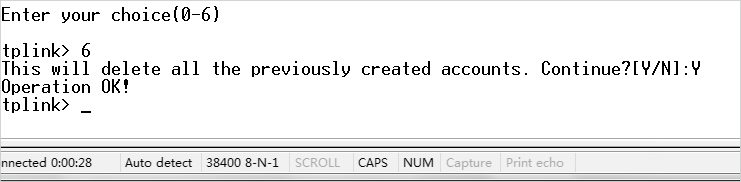
For models without the password recovery feature, please select the “Reset” option to restore all the configurations to factory defaults. The default login username and password are both admin.
3 How Do I Set the User Access Levels?
The TP-Link switches have four levels of privilege: Admin, Operator, Power User and User. Admin: Able to modify and view all settings of each function.
Operator: Able to modify and view most of the settings of each function. An operator cannot, for example, access the User Management feature or the SNMP feature.
Power User: Able to modify and view limited settings of each function. A Power User cannot, for example, access the User Management, SNMP, Private VLAN or Ethernet OAM feature.
User: Able to only modify and view certain settings.
You can use the following command in global configuration mode to configure the user level:
user name name { privilege admin | operator | power_user | user } password { [ 0 ] password | 7 encrypted-password }
When you create accounts with the user level of Operator, Power User and User, you also need to go to the AAA section to create an Enable Password for these accounts. The Enable Password is required when the user level (Operator, Power User and User) changes to Admin. The logged-in guests can get administrative privileges by using the command enable-admin in privileged EXEC mode and providing the Enable password.
The following example shows how to create a user with the access level of Operator, set the username as user1 and set the password as 123. Enable AAA function and set the enable password as abc123.
Switch#configure
Switch(config)#user name user1 privilege operator password 123
Switch(config)#aaa enable
Switch(config)#enable admin password abc123
|
|
Note: T2500-28TC/T2700G series switches/T3700G series switches only support Admin level and Guest level. Admin can edit, modify and view all the settings of different functions. Guest can only view some settings without the right to edit or modify. |
4 What is the Default BootUtil Password of the Switch?
No password needed. The switch does not support setting the BootUtil password.
5 Why am I Unable to Log In to the Switch Using Telnet?
The possible causes are:
1)No reachable route is available between the PC and switch, so a TCP connection cannot be set up. Use the ping command to check whether the switch is reachable from the PC.
2)The telnet function is disabled. You can use telnet enable command in Global Configuration Mode to enable the telnet function.
3)The current number of VTY users has exceeded the maximum number of VTY users. You can set the maximum number of VTY users allowed using the line vty startlinenum endlinenum command in Global Configuration Mode.
The following example shows how to set the maximum number of VTY users allowed as 5:
Switch#configure
Switch(config)#line vty 0 4
6 How Many VTY (Virtual Teletype Terminal) User Interfaces Does a Switch Support?
By default, the switch allows a maximum of 5 VTY users at a time. You can set the maximum number of VTY users allowed using the line vty startlinenum endlinenum command in Global Configuration Mode. The switch can support at most 16 VTY users.
The following example shows how to set the maximum number of VTY users allowed as 5:
Switch#configure
Switch(config)#line vty 0 4
7 Can the Web-based Network Management System on the Switch be Disabled?
For T2500-28TC/T2700G-28TQ/T3700G-28TQ, the web-based network management system cannot be disabled.
For other switches, you can use no ip http server or no ip http secure-server command to disable the web-based network management system.
When the web system is enabled, it will produce very little effect on the switch’s CPU and the packet forwarding performance of the switches will not be affected. So we recommend you not to disable the web-based network management system.
8 How Do I Configure an IP Address for the Management Port of the Switch?
The management port is used for out-of-band management which means you can use a a dedicated channel to manage the switch. Thus the control information can be separate from the data information. Users can manage and monitor the switch without occupying the Ethernet port on the switch and the bandwidth can be guaranteed. Only T3700G-52TQ has the management port.
The following example shows how to configure the IPv4 address for the management port:
Switch (config)# management-port protocol none
Switch (config)# management-port ip 192.168.1.1 255.255.255.0 192.168.1.2
9 What Are the Different USB Ports?
For TP-Link switches, there are two kinds of USB ports: Micro-USB console port and standard USB port.
Micro-USB console port: It can be used for console connection. If you are using the USB port on the MAC OS X or Linux OS for console connection, there is no need to run a USB driver. If you are using the USB port on the Windows OS for console connection, a driver for the USB port is required. The USB driver is provided on the resource CD.
Only T2500G-10TS/T2600G series switches/T3700G-52TQ has the micro-USB console port.
Standard USB port: Through this port, you can upload the backup configuration file to the USB stick for storage, or copy the configuration file from the USB device to the switch as the startup configuration file.
Only T3700G-52TQ has the standard USB port.
The following example shows how to save the startup configuration file of the switch to the USB stick and specify the configuration file location as usb://building/l3:
Switch #copy startup-config usb usb://building/l3
The following example shows how to copy the configuration file named as l3 to the switch as its startup configuration file from the USB device:
Switch #copy usb usb://building/l3.cfg startup-config
10 How Do I Use the Web System to Log in to the Switch?
Enable the HTTP server to use the web system to log in to the switch. As the HTTP server is enabled by default, you can use the web system to log in to the switch directly.
11 How Do I Restore the Switch to Default Factory Settings?
For the switches with a Reset button, press the Reset button for at least 5 seconds to restore all the configurations to factory defaults. The default login username and password are both admin.
For switches without a Reset button, you can use reset command in privileged EXEC mode to reset the system. If you have forgotten the username or the password, please try the following:
1)Connect the console port of the PC to the console port of the switch and open a terminal emulation program.
2)Power off and restart the switch. Perform the action indicated by the terminal emulation program to reach the bootUtil menu. The action differs from product to product. Possible actions are listed below:
»Press any key to stop autoboot.
»Press CTRL-B to reach the bootUtil menu.
The bootUtil menu is shown in the following figure.
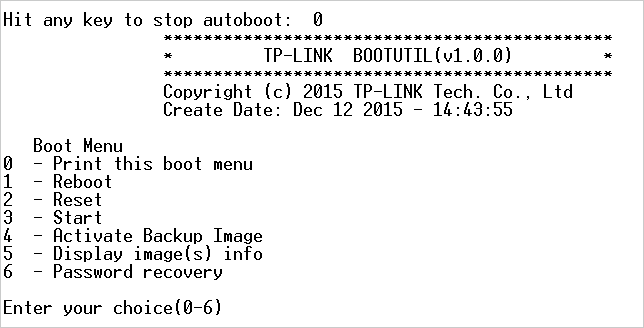
3)Select the “Reset” option to restore all the configurations to factory defaults. The default login username and password are both admin.
12 How Do I Save My Device Configuration?
You can use copy running-config startup-config command in privileged EXEC mode to save the device configuration information.
You are suggested to save the device configuration information before cutting off the power or rebooting the switch to avoid losing the new configurations.
13 How Do I Upload and Download Files?
You can upload or download files through FTP, TFTP or the console port.
The following example shows how to back up the configuration files to TFTP server with the IP 192.168.0.148 and name this file config.cfg:
Switch #copy startup-config tftp ip-address 192.168.0.148 filename config
The following example shows how to download the configuration file named config.cfg to the switch from the TFTP server with IP address 192.168.0.148.:
Switch #copy tftp startup-config ip-address 192.168.0.148 filename config
For T3700G-52TQ, you can also upload or download files through the USB port.
The following example shows how to save the startup configuration file of the switch to the USB stick and specify the configuration file location as usb://building/l3:
Switch #copy startup-config usb usb://building/l3
The following example shows how to copy the configuration file named l3 to the switch as its startup configuration file from the USB device:
Switch #copy usb usb://building/l3.cfg startup-config
14 What Types of Ports can be Used for FTP File Transfer?
If the FTP client software has been installed on the client and the client can successfully ping the server, the FTP file can be transferred successfully. All the Ethernet ports can be used for FTP file transfer.