Configuring 802.1Q VLAN
CHAPTERS
4. Appendix: Default Parameters
|
|
This guide applies to: T1500G-8T v2 or above, T1500G-10PS v2 or above, T1500G-10MPS v2 or above, T1500-28PCT v3 or above, T1600G-18TS v2 or above, T1600G-28TS v3 or above, T1600G-28PS v3 or above, T1600G-52TS v3 or above, T1600G-52PS v3 or above, T1700X-16TS v3 or above, T1700G-28TQ v3 or above, T2500G-10TS v2 or above, T2600G-18TS v2 or above, T2600G-28TS v3 or above, T2600G-28MPS v3 or above, T2600G-28SQ v1 or above, T2600G-52TS v3 or above. |
VLAN (Virtual Local Area Network) is a network technique that solves broadcasting issues in local area networks. It is usually applied in the following occasions:
To restrict broadcast domain: VLAN technique divides a big local area network into several VLANs, and all VLAN traffic remains within its VLAN. It reduces the influence of broadcast traffic in Layer 2 network to the whole network.
To enhance network security: Devices from different VLANs cannot achieve Layer 2 communication, and thus users can group and isolate devices to enhance network security.
For easier management: VLANs group devices logically instead of physically, so devices in the same VLAN need not be located in the same place. It eases the management of devices in the same work group but located in different places.
To complete 802.1Q VLAN configuration, follow these steps:
1)Configure the VLAN, including creating a VLAN and adding the desired ports to the VLAN.
2)Configure port parameters for 802.1Q VLAN.
2.1.1Configuring the VLAN
Choose the menu L2 FEATURES > VLAN > 802.1Q VLAN > VLAN Config and click to load the following page.
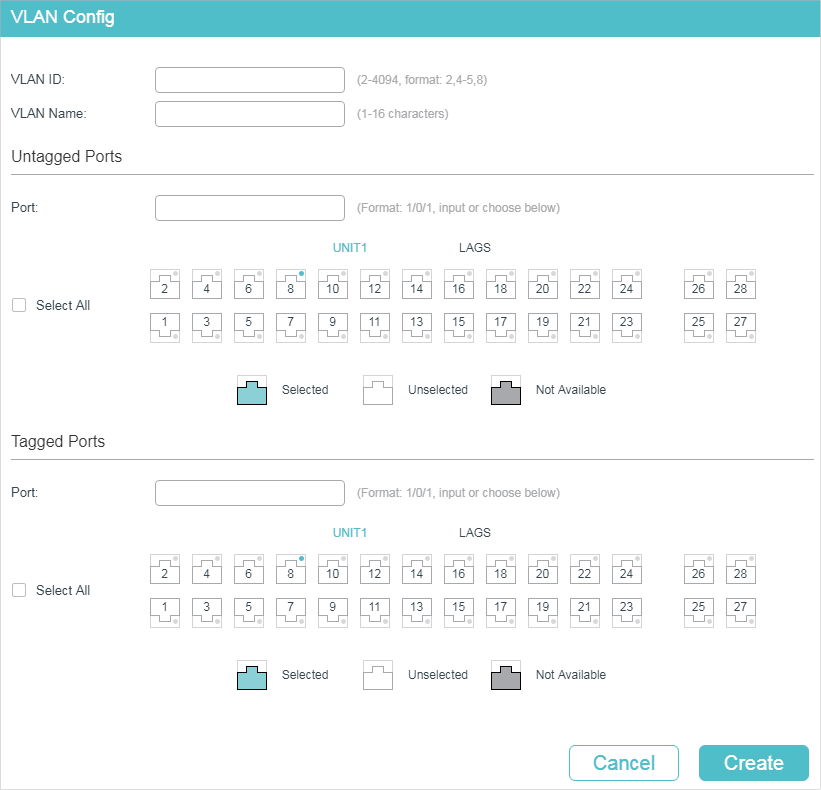
Follow these steps to configure VLAN:
1)Enter a VLAN ID and a description for identification to create a VLAN.
|
VLAN ID |
Enter a VLAN ID for identification with the values between 2 and 4094. |
|
VLAN Name |
Give a VLAN description for identification with up to 16 characters. |
2)Select the untagged port(s) and the tagged port(s) respectively to add to the created VLAN based on the network topology.
|
Untagged port |
The selected ports will forward untagged packets in the target VLAN. |
|
Tagged port |
The selected ports will forward tagged packets in the target VLAN. |
3)Click Apply.
2.1.2Configuring Port Parameters for 802.1Q VLAN
Choose the menu L2 FEATURES > VLAN > 802.1Q VLAN > Port Config to load the following page.
Figure 2-1 Configuring the Port
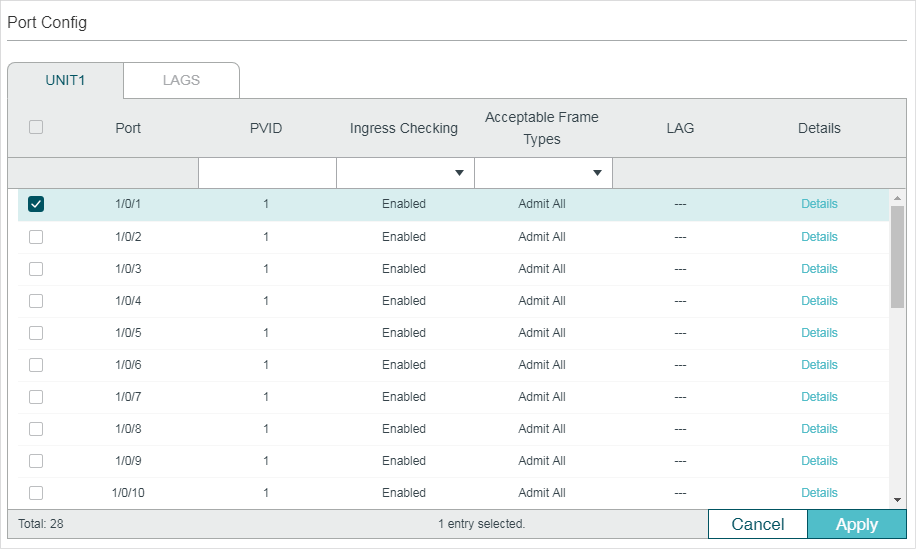
Select a port and configure the parameters. Click Apply.
|
PVID |
Set the default VLAN ID of the port. Valid values are from 1 to 4094. It is used mainly in the following two ways: When the port receives an untagged packet, the switch inserts a VLAN tag to the packet based on the PVID. |
|
Ingress Checking |
Enable or disable Ingress Checking. With this function enabled, the port will accept the packet of which the VLAN ID is in the port’s VLAN list and discard others. With this function disabled, the port will forward the packet directly. |
|
Acceptable Frame Types |
Select the acceptable frame type for the port and the port will perform this operation before Ingress Checking. Admit All: The port will accept both the tagged packets and the untagged packets. Tagged Only: The port will accept the tagged packets only. |
|
LAG |
Displays the LAG (Link Aggregation Group) which the port belongs to. |
|
Details |
Click the Details button to view the VLANs to which the port belongs. |
Follow these steps to create a VLAN:
|
Step 1 |
configure Enter global configuration mode. |
|
Step 2 |
vlan vlan-list When you enter a new VLAN ID, the switch creates a new VLAN and enters VLAN configuration mode; when you enter an existing VLAN ID, the switch directly enters VLAN configuration mode. vlan-list: Specify the ID or the ID list of the VLAN(s) for configuration. Valid values are from 2 to 4094, for example, 2-3,5. |
|
Step 3 |
name descript (Optional) Specify a VLAN description for identification. descript: The length of the description should be 1 to 16 characters. |
|
Step 4 |
show vlan [ id vlan-list ] Show the global information of the specified VLAN(s). When no VLAN is specified, this command shows global information of all 802.1Q VLANs. vlan-list: Specify the ID or the ID list of the VLAN(s) to show information. Valid values are from 1 to 4094. |
|
Step 5 |
end Return to privileged EXEC mode. |
|
Step 6 |
copy running-config startup-config Save the settings in the configuration file. |
The following example shows how to create VLAN 2 and name it as RD :
Switch#configure
Switch(config)#vlan 2
Switch(config-vlan)#name RD
Switch(config-vlan)#show vlan id 2
VLAN Name Status Ports
------- -------- --------- ---------
2 RD active
Switch(config-vlan)#end
Switch#copy running-config startup-config
2.2.2Adding the Port to the Specified VLAN
Follow these steps to add the port to the specified VLAN:
|
Step 1 |
configure Enter global configuration mode. |
|
Step 2 |
interface {fastEthernet port | range fastEthernet port-list | gigabitEthernet port | range gigabitEthernet port-list | ten-gigabitEthernet port | range ten-gigabitEthernet port-list | port-channel port-channel-id | range port-channel port-channel-list} Enter interface configuration mode. |
|
Step 3 |
switchport general allowed vlan vlan-list { tagged | untagged } Add ports to the specified VLAN. vlan-list: Specify the ID or ID list of the VLAN(s) that the port will be added to. The ID ranges from 1 to 4094. tagged | untagged: Select the egress rule for the port. |
|
Step 4 |
show interface switchport [fastEthernet port | gigabitEthernet port | ten-gigabitEthernet port | port-channel lag-id] Verify the information of the port. |
|
Step 5 |
end Return to privileged EXEC mode. |
|
Step 6 |
copy running-config startup-config Save the settings in the configuration file. |
The following example shows how to add the port 1/0/5 to VLAN 2, and specify its egress rule as tagged:
Switch#configure
Switch(config)#interface gigabitEthernet 1/0/5
Switch(config-if)#switchport general allowed vlan 2 tagged
Switch(config-if)#show interface switchport gigabitEthernet 1/0/5
Port Gi1/0/5:
PVID: 2
Acceptable frame type: All
Ingress Checking: Enable
Member in LAG: N/A
Link Type: General
Member in VLAN:
Vlan Name Egress-rule
---- ----------- -----------
1 System-VLAN Untagged
2 RD Tagged
Switch(config-if)#end
Switch#copy running-config startup-config
2.2.3Configuring the Port
Follow these steps to configure the port:
|
Step 1 |
configure Enter global configuration mode. |
|
Step 2 |
interface {fastEthernet port | range fastEthernet port-list | gigabitEthernet port | range gigabitEthernet port-list | ten-gigabitEthernet port | range ten-gigabitEthernet port-list | port-channel port-channel-id | range port-channel port-channel-list} Enter interface configuration mode. |
|
Step 3 |
switchport pvid vlan-id Configure the PVID of the port(s). By default, it is 1. vlan-id: The default VLAN ID of the port with the values between 1 and 4094. |
|
Step 4 |
switchport check ingress Enable or disable Ingress Checking. With this function enabled, the port will accept the packet of which the VLAN ID is in the port’s VLAN list and discard others. With this function disabled, the port will forward the packet directly. |
|
Step 5 |
switchport acceptable frame {all | tagged} Select the acceptable frame type for the port and the port will perform this operation before Ingress Checking. all: The port will accept both the tagged packets and the untagged packets. tagged: The port will accept the tagged packets only. |
|
Step 6 |
end Return to privileged EXEC mode. |
|
Step 7 |
copy running-config startup-config Save the settings in the configuration file. |
The following example shows how to configure the PVID of port 1/0/5 as 2, enable the ingress checking and set the acceptable frame type as all:
Switch#configure
Switch(config)#interface gigabitEthernet 1/0/5
Switch(config-if)#switchport pvid 2
Switch(config-if)#switchport check ingress
Switch(config-if)#switchport acceptable frame all
Switch(config-if)#show interface switchport gigabitEthernet 1/0/5
Port Gi1/0/5:
PVID: 2
Acceptable frame type: All
Ingress Checking: Enable
Member in LAG: N/A
Link Type: General
Member in VLAN:
Vlan Name Egress-rule
---- ----------- -----------
1 System-VLAN Untagged
Switch(config-if)#end
Switch#copy running-config startup-config
3.1Network Requirements
Offices of Department A and Department B in the company are located in different places, and some computers in different offices connect to the same switch.
It is required that computers can communicate with each other in the same department but not with computers in the other department.
3.2Configuration Scheme
Divide computers in Department A and Department B into two VLANs respectively so that computers can communicate with each other in the same department but not with computers in the other department.
Terminal devices like computers usually do not support VLAN tags. Add untagged ports to the corresponding VLANs and specify the PVID.
The intermediate link between two switches carries traffic from two VLANs simultaneously. Add the tagged ports to both VLANs.
3.3Network Topology
The figure below shows the network topology. Host A1 and Host A2 are in Department A, while Host B1 and Host B2 are in Department B. Switch 1 and Switch 2 are located in two different places. Host A1 and Host B1 are connected to port 1/0/2 and port 1/0/3 on Switch 1 respectively, while Host A2 and Host B2 are connected to port 1/0/6 and port 1/0/7 on Switch 2 respectively. Port 1/0/4 on Switch 1 is connected to port 1/0/8 on Switch 2.
Figure 3-1 Network Topology
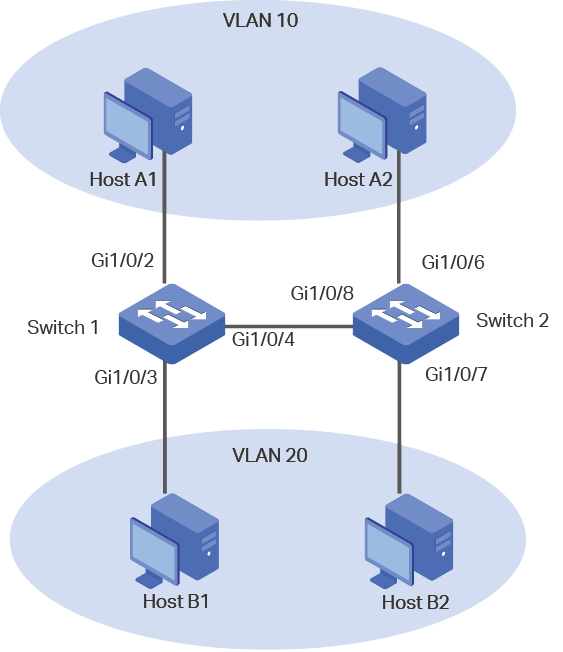
Demonstrated with T1600G-28TS, the following sections provide configuration procedure in two ways: using the GUI and using the CLI.
3.4Using the GUI
The configurations of Switch 1 and Switch 2 are similar. The following introductions take Switch 1 as an example.
1)Choose the menu L2 FEATURES > VLAN > 802.1Q VLAN > VLAN Config and click to load the following page. Create VLAN 10 with the description of Department_A. Add port 1/0/2 as an untagged port and port 1/0/4 as a tagged port to VLAN 10. Click Create.
Figure 3-2 Creating VLAN 10 for Department A
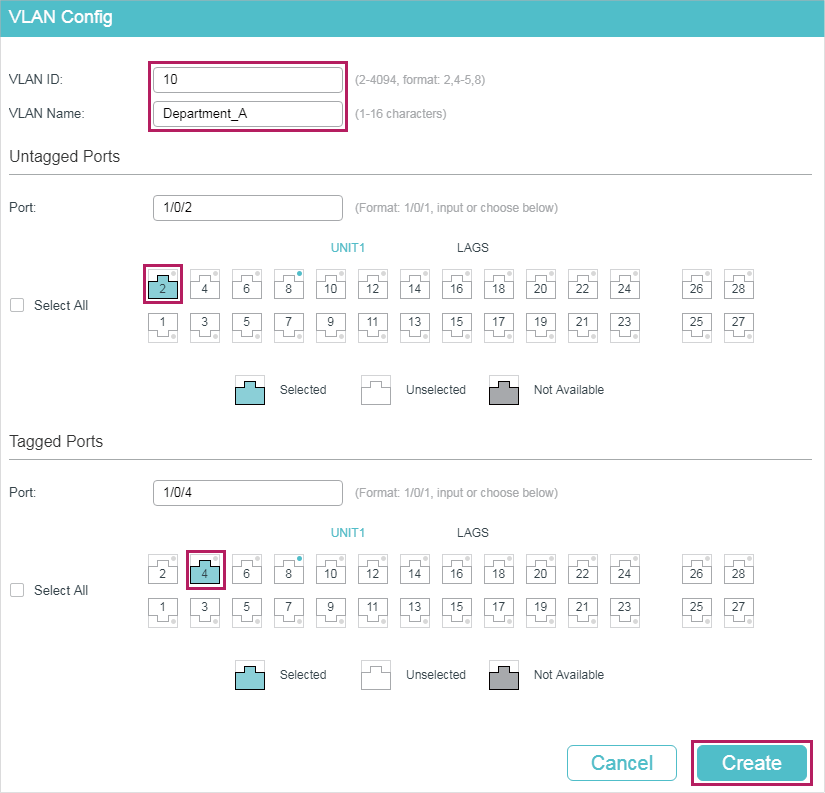
2)Choose the menu L2 FEATURES > VLAN > 802.1Q VLAN > VLAN Config and click to load the following page. Create VLAN 20 with the description of Department_B. Add port 1/0/3 as an untagged port and port 1/0/4 as a tagged port to VLAN 20. Click Create.
Figure 3-3 Creating VLAN 20 for Department B
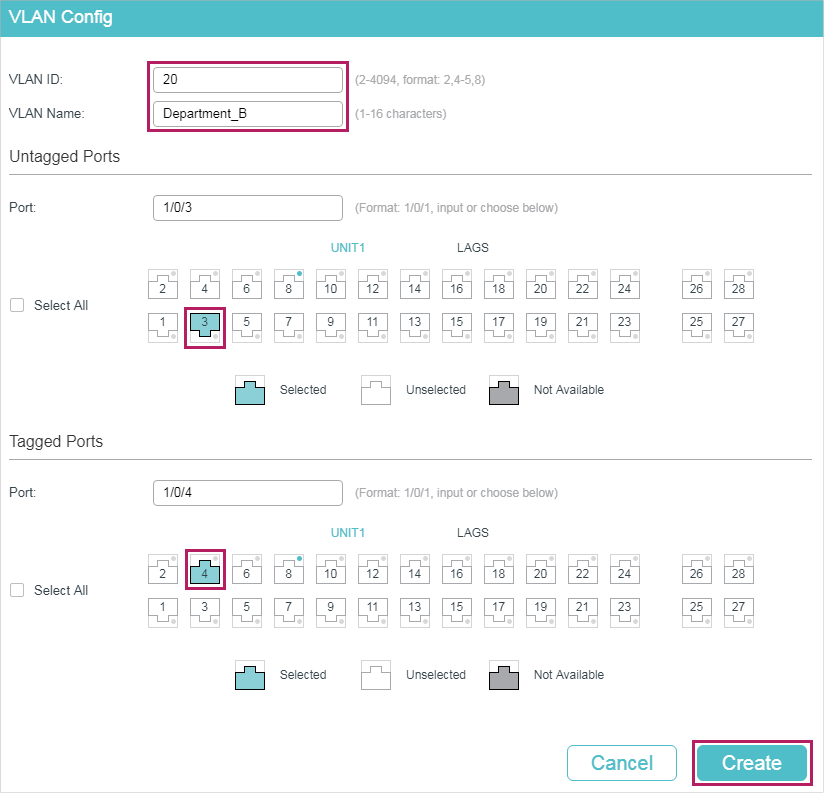
3)Choose the menu L2 FEATURES > VLAN > 802.1Q VLAN > Port Config to load the following page. Set the PVID of port 1/0/2 as 10 and click Apply. Set the PVID of port 1/0/3 as 20 and click Apply.
Figure 3-4 Specifying the PVID for the ports
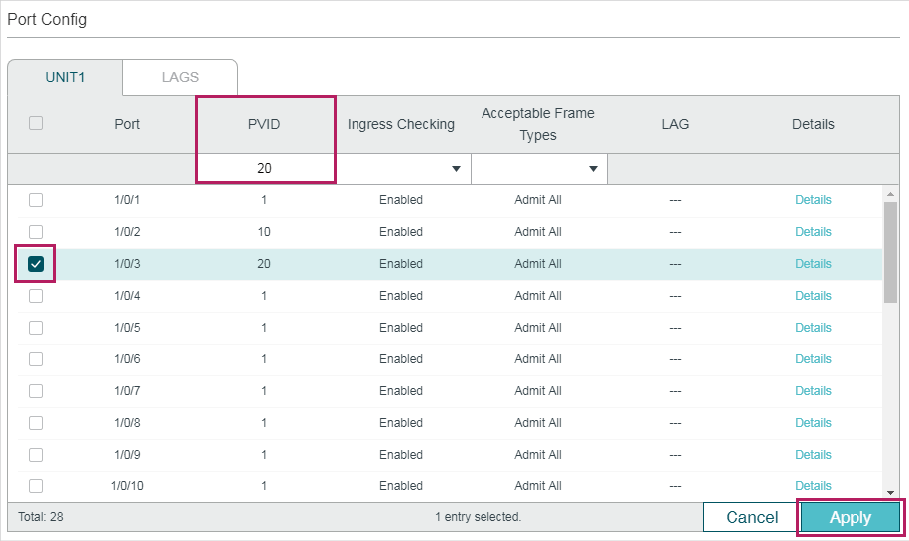
4)Click to save the settings.
3.5Using the CLI
The configurations of Switch 1 and Switch 2 are similar. The following introductions take Switch 1 as an example.
1)Create VLAN 10 for Department A, and configure the description as Department-A. Similarly, create VLAN 20 for Department B, and configure the description as Department-B.
Switch_1#configure
Switch_1(config)#vlan 10
Switch_1(config-vlan)#name Department-A
Switch_1(config-vlan)#exit
Switch_1(config)#vlan 20
Switch_1(config-vlan)#name Department-B
Switch_1(config-vlan)#exit
2)Add untagged port 1/0/2 and tagged port 1/0/4 to VLAN 10. Add untagged port 1/0/3 and tagged port 1/0/4 to VLAN 20.
Switch_1(config)#interface gigabitEthernet 1/0/2
Switch_1(config-if)#switchport general allowed vlan 10 untagged
Switch_1(config-if)#exit
Switch_1(config)#interface gigabitEthernet 1/0/3
Switch_1(config-if)#switchport general allowed vlan 20 untagged
Switch_1(config-if)#exit
Switch_1(config)#interface gigabitEthernet 1/0/4
Switch_1(config-if)#switchport general allowed vlan 10 tagged
Switch_1(config-if)#switchport general allowed vlan 20 tagged
Switch_1(config-if)#exit
3)Set the PVID of port 1/0/2 as 10, and set the PVID of port 1/0/3 as 20.
Switch_1(config)#interface gigabitEthernet 1/0/2
Switch_1(config-if)#switchport pvid 10
Switch_1(config-if)#exit
Switch_1(config)#interface gigabitEthernet 1/0/3
Switch_1(config-if)#switchport pvid 20
Switch_1(config-if)#end
Switch_1#copy running-config startup-config
Verify the Configurations
Verify the VLAN configuration:
Switch_1#show vlan
VLAN Name Status Ports
----- -------------------- --------- ----------------------------------------
1 System-VLAN active Gi1/0/1, Gi1/0/2, Gi1/0/3, Gi1/0/4,
Gi1/0/5, Gi1/0/6, Gi1/0/7, Gi1/0/8,
Gi1/0/9, Gi1/0/10, Gi1/0/11, Gi1/0/12,
Gi1/0/13, Gi1/0/14, Gi1/0/15, Gi1/0/16,
Gi1/0/17, Gi1/0/18, Gi1/0/19, Gi1/0/20,
Gi1/0/21, Gi1/0/22, Gi1/0/23, Gi1/0/24,
Gi1/0/25, Gi1/0/26, Gi1/0/27, Gi1/0/28
10 Department-A active Gi1/0/2, Gi1/0/4
20 Department-B active Gi1/0/3, Gi1/0/4
Primary Secondary Type Ports
------- --------- ---------- ---------------------
Verify the VLAN configuration:
Switch_1(config)#show interface switchport
Port LAG Type PVID Acceptable frame type Ingress Checking
------- --- ---- ---- --------------------- ----------------
Gi1/0/1 N/A General 1 All Enable
Gi1/0/2 N/A General 10 All Enable
Gi1/0/3 N/A General 20 All Enable
Gi1/0/4 N/A General 1 All Enable
Gi1/0/5 N/A General 1 All Enable
.....
Default settings of 802.1Q VLAN are listed in the following table.
Table 4-1Default Settings of 802.1Q VLAN
|
Parameter |
Default Setting |
|
VLAN ID |
1 |
|
PVID |
1 |
|
Ingress Checking |
Enabled |
|
Acceptable Frame Types |
Admit All |