Common Applications for Pharos Products
CHAPTERS
2. Point to Multi-Point (PtMP)
3. Wireless Internet Service Provider (WISP)
|
|
This guide applies to: TP-Link Pharos CPE and WBS devices. |
With a high transmit power and antenna gain, TP-Link Pharos Products are perfect for long-distance wireless connections. The communication distance ranges from several kilometers to dozens of kilometers depending on your product models.
You can use Pharos products in diversified network environments. This article introduces some common application scenarios, including Point to Point (PtP), Point to Multi-Point (PtMP) and Wireless Internet Service Provider (WISP), one of which may be similar to yours.
If you want to set up a Wi-Fi hotspot outdoors like in a plaza or farm, use Omada Outdoor EAPs instead, such as EAP225-Outdoor and EAP110-Outdoor. That’s because Omada outdoor EAPs are designed to provide wireless access for mobile terminals, while Pharos devices are more suitable for long-distance communications. However, if you still want to use Pharos Products in that scenario, refer to Device A in 1 Point to Point (PtP) to set up the device.
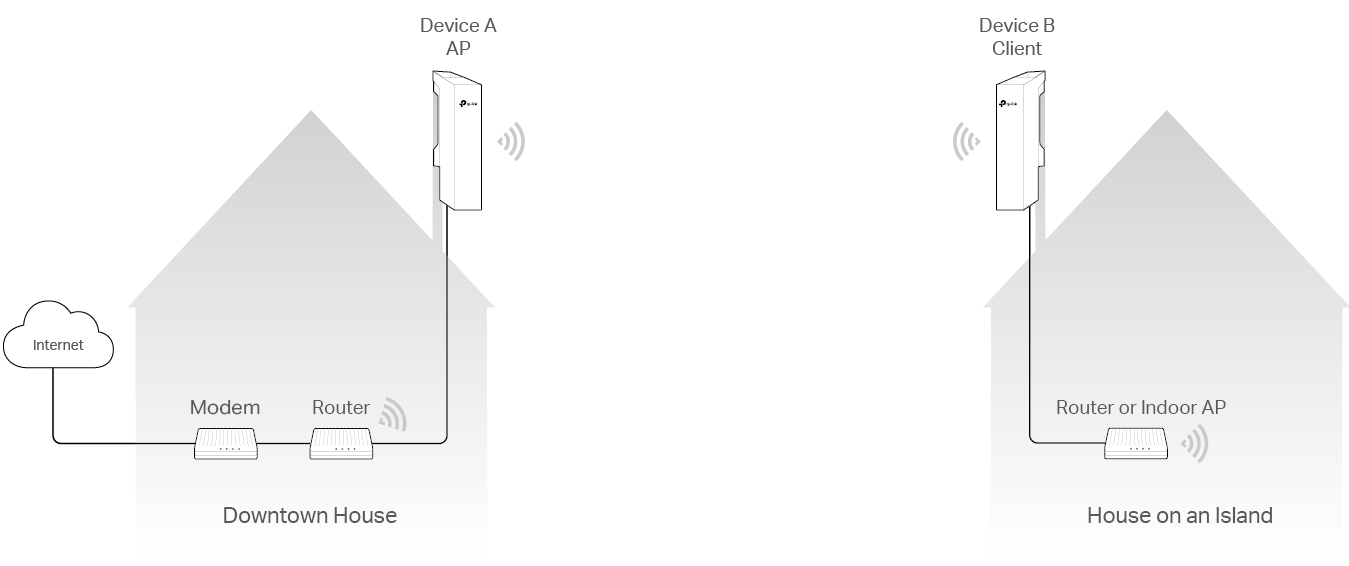
The PtP application is to realize the communications between two isolated locations, such as two sites separated by a river, hill, railway, and so on. The wireless PtP link acts as a very long and invisible cable. It simplifies the network deployments because you do not need long-distance cabling between the two sides. To build a PtP link, you need two Pharos devices. We recommend that you configure one in AP Mode and the other in Client Mode.
Figure 1-1 shows a typical example of the PtP application: Bridging the internet connection from a downtown house to another house on a small island where no ISP provides internet access.
For the downtown house, there are already a modem and router together to provide internet access for computers and mobile terminals. Configure Device A to work in AP Mode and connect it to the LAN port of the router. In AP Mode, Device A creates a Wi-Fi signal to the designated area so that wireless clients can access the network after connecting to it.
For the house on the island, configure Device B to work in Client Mode and connect it to the SSID of Device A wirelessly. In Client Mode, Device B acts as a wireless adapter to receive the wireless signal from the remote root AP (Device A). Connect it to a router or indoor AP via Ethernet cables, then mobile terminals like laptops and mobile phones can access the internet by connecting to the SSID of the router or indoor AP.
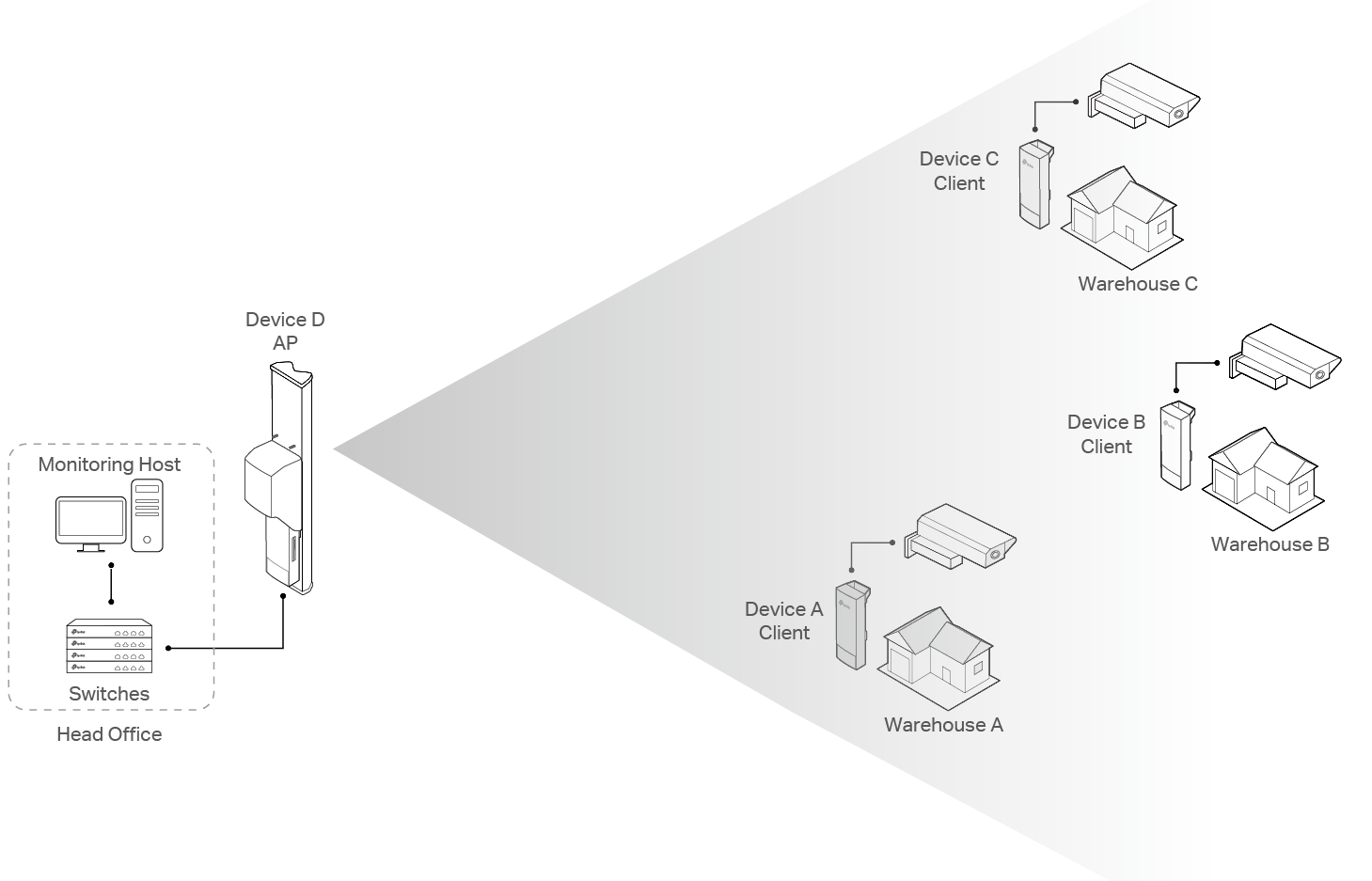
The PtMP application is often used when multiple sites need to connect to a remote center. The device at the remote center usually works in AP Mode and the others work in Client Mode. To cover all the Clients, the AP should have a wide enough beamwidth. A WBS device installed with a sector antenna is recommended.
Figure 2-1 shows a typical PtMP application. A company has three warehouses that are located far away from the head office. It plans to construct a PtMP link to realize remote monitoring of the warehouses from the head office.
To construct the PtMP link, for the head office, configure Device D to work in AP Mode and connect it to the switch that the Monitoring Host is connected to. For the warehouses, configure the Pharos devices to work in Client Mode. Connect them to the SSID of Device D wirelessly, and to the cameras via Ethernet cables. Then the four sites form a local area network and employees in the head office can monitor the warehouses in real time via the Monitoring Host.
3Wireless Internet Service Provider (WISP)
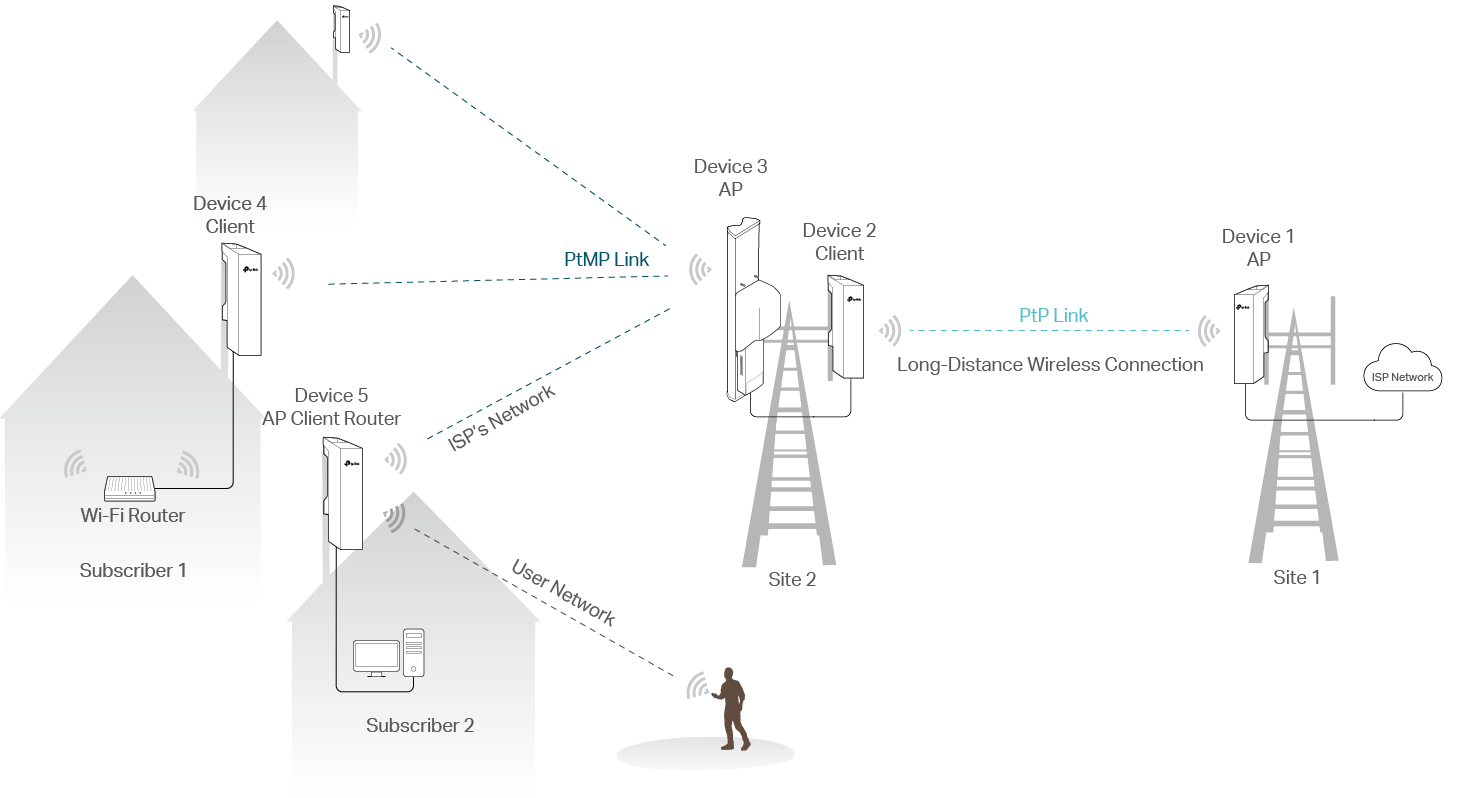
When providing internet service for some remote areas that have no wired internet access yet, ISPs usually choose a wireless solution instead of a wired solution to avoid cabling over long distances. The WISP application is often used in this kind of scenario. Figure 3-1 shows the network topology. As you can see, it is a combination of PtP and PtMP applications.
For this scenario, subscribers are often kilometers away from each other. Find a place that is approximately the center of the subscribers and suitable to install Pharos devices, and mark it as Site 2. Then find the nearest location to Site 2 that has internet access, and mark it as Site 1.
Deployment of the PtP Link
The PtP link is to realize the long-distance wireless connection between Site 1 and Site 2.
For Site 1, deploy a device (Device 1) and configure it to work in AP Mode. Connect it to the existing network via Ethernet cables.
For Site 2, deploy a device (Device 2) and configure it to work in Client Mode. Then connect it to the SSID of Device 1 wirelessly so that it can communicate with Device 1.
Deployment of the PtMP Link
The PtMP link is the last mile of the internet connections to the subscribers.
For Site 2, deploy a device (Device 3) and configure it to work in AP Mode. Connect it to Device 2 via Ethernet cables. Device 3 is used to provide wireless coverage for the subscribers. As mentioned in 2 Point to Multi-Point (PtMP), a WBS device installed with a sector antenna is recommended. If Device 3 cannot cover all the subscribers, deploy more devices in different directions to achieve the goal.
For the devices at subscribers’ homes like Device 4 and Device 5, there are two configuration choices:
Choice 1: Client Mode
This is the most common use, and a Wi-Fi router is needed.
Configure the device (Device 4) to work in Client Mode. Connect it to the ISP’s network wirelessly, and to a Wi-Fi router via Ethernet cables. Computers and Mobile terminals can access the internet by connecting to the Wi-Fi router.
Choice 2: AP Client Router (WISP Client) Mode
AP Client Router Mode is used in the following two scenarios:
■The ISP needs to have good control of user networks, like limiting the ingress and egress bandwidth of the user networks.
■The user has no Wi-Fi routers.
Configure the device (Device 5) to work in AP Client Router Mode and connect it to Device 3 wirelessly. In AP Client Router Mode, Device 5 acts as a wireless client in the ISP’s network and a wireless NAT router in the user network. Both wired and wireless terminals can access the internet after connecting to Device 5. No extra Wi-Fi router is needed, but there are some concerns to take into consideration.
■The installation position for Device 5 has more stringent requirements than that for Device 4 in Choice 1. In addition to ensuring that Device 5 can communicate with Device 3, you should also ensure that its wireless coverage range can cover the areas where the subscriber needs to access the internet.
■Mobile terminals that are far away from the Pharos device may fail to connect to the wireless network although they can scan it. This is because the mobile terminals are in the coverage range of the Pharos device, but the Pharos device is not in their range. For more details, refer to Why Does My Cellphone Fail to Connect to the Remote Outdoor Access Point?