How to Use Motion Detection Function of My VIGI Camera in VIGI App
Note:
- A storage is required for playback feature of motion detection. Designate a storage path on your Security Manager or NVR. For certain models, you can insert a microSD card for storage.
- Certain functions may vary because of model.
Here we take VIGI C540W as an example.
1. On the default page – My Devices, tap on three dots and click More Settings.
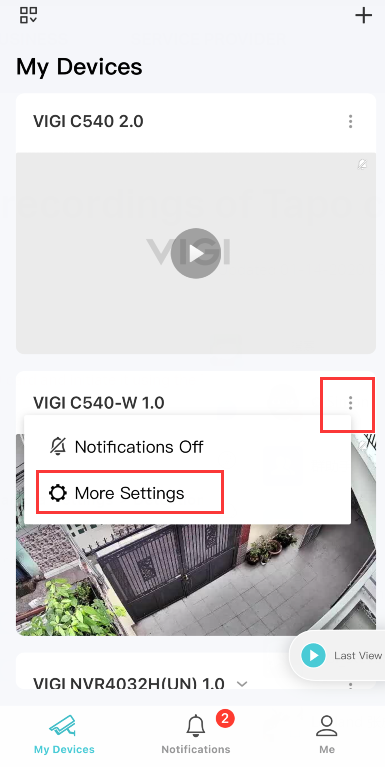
2. On the Device Settings page, you can see several options. (Note: Features may vary because of models you have). To enable Motion Detection, tap on this option.
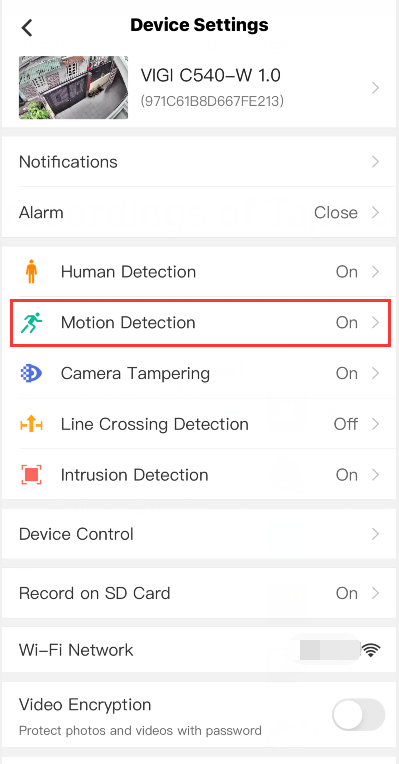
3. On this page, you can set your parameters and features with Motion Detection. Toggle it and enable it. In Object Classification, you can enable Human to detect if any human is moving in the activity zone.
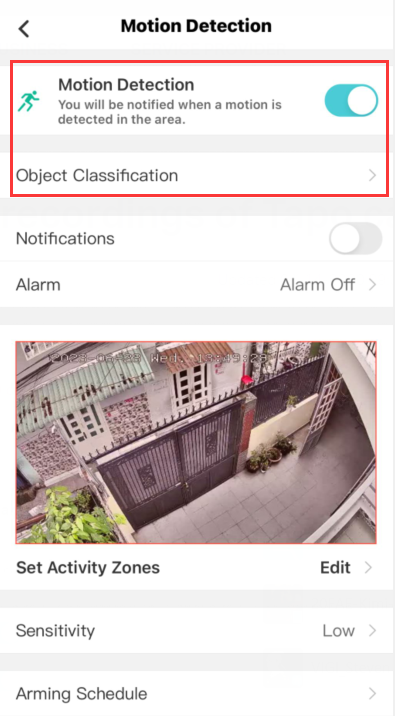
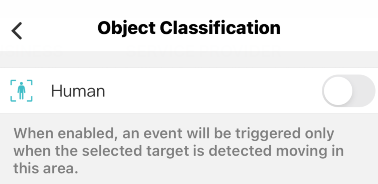
4. After enabling Motion Detection function, you can toggle on to turn on the Notifications function if needed.
You can also set Alarm to sound an alarm or flash light to warn the intruder. Meanwhile, you can set the Alarming Schedule.
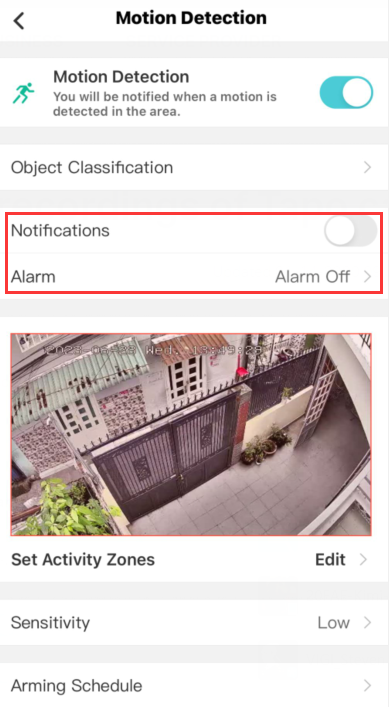
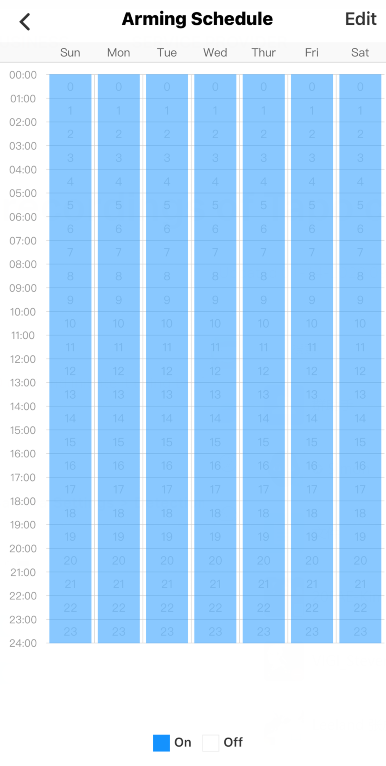
5. Set Activity Zones and the camera will only detect motion in custom zones. Entire view is covered by default.
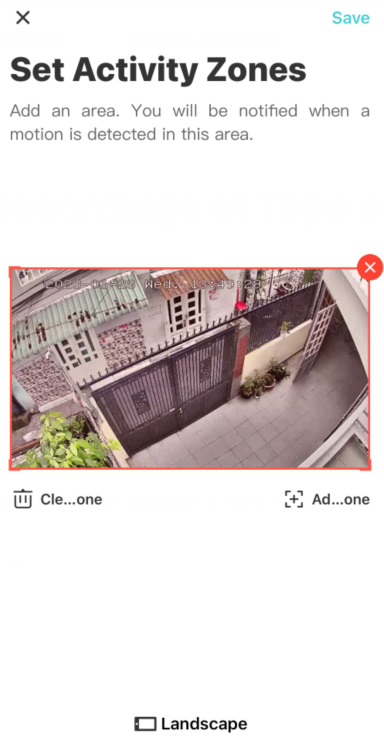
6. Adjust Sensitivity (Low/Medium/High) as needed. Increased sensitivity results in more recordings and notifications.
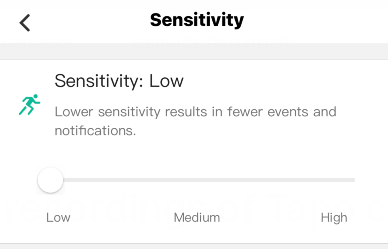
7. On the Live View page, tap Playback to view detection recordings if detected. Drag the time line and locate the orange sections. You can also use Filter function to find recordings that contain movement.
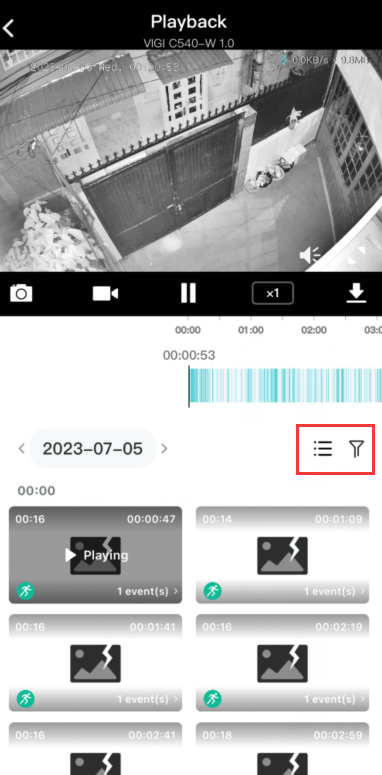
Get to know more details of each function and configuration, please go to Download Center to download the manual of your product.
Is this faq useful?
Your feedback helps improve this site.
TP-Link Community
Still need help? Search for answers, ask questions, and get help from TP-Link experts and other users around the world.









