How to control LED indicator lights of Wi-Fi Extender+ via a web browser
The LED Indicator lights (2.4G, 5G, Status, Power, as well as the Smart Plug’s LED) can be turned ON or OFF by pressing the physical LED button on the Wi-Fi Extender+, or you can set a specific schedule for the LED Indicator lights to turn OFF at night and turn ON at dawn with Night Mode.
Note: Before enabling the Night Mode feature, make sure the extender’s time zone is set to your proper time zone under Settings > System Tools > Time Settings.
Here takes RE270K as demonstration.
1. Launch a web browser and enter http://tplinkrepeater.net into the URL field, then log in using the admin credentials.
2. Under the Settings tab, go to System Tools > LED Control.
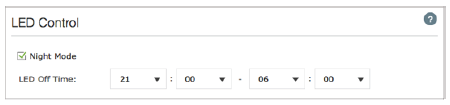
3. Select Night Mode to enable the Night Mode feature.
4. Under LED Off Time, select the time range (from and to) during which the LEDs will be off in 24-hour time format.
5. Click to activate the Night Mode feature.
to activate the Night Mode feature.
Get to know more details of each function and configuration please go to Download Center to download the manual of your product.
Был ли этот FAQ полезен?
Ваш отзыв поможет нам улучшить работу сайта.
Сообщество TP-Link
Нужна помощь? Задавайте вопросы, находите ответы и обращайтесь за помощью к специалистам TP-Link и другим пользователям со всего мира.