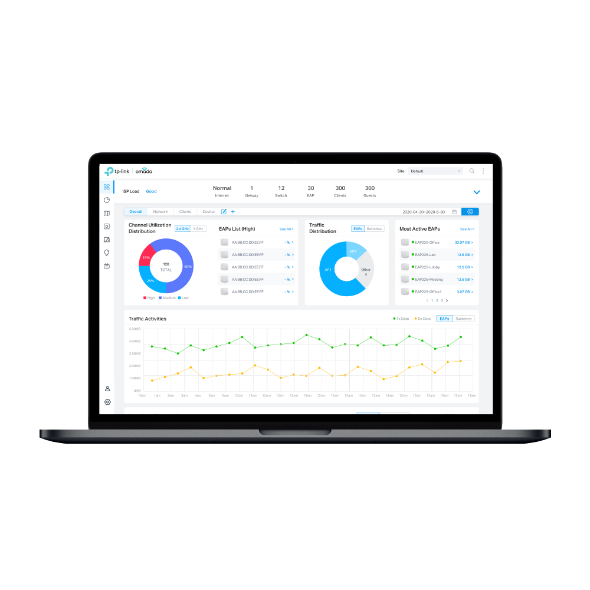How to correctly Delete All Events log on Omada Controller
In some scenarios, you may want to delete the Events log on Omada Controller.
When you go to Events and click on the top right to "Delete All Events" and confirm, you may find that clearing all event logs does not actually delete them, or it only deletes a few events log.
How to delete all Events logs?
For Omada Controller, when one log belongs to both Alerts and Events contents, this log will still remain there if we only delete logs on the Events page. Only after the log is deleted from the Alerts page will this log be deleted from the Events page.
If you want to delete all Events log, follow the 3 steps below:
Step 1: Navigate to Log -> Alerts, select Unarchived tab and ARCHIVE All logs first.

Step 2: On the Alerts page, select the Archived tab, click the broom icon to delete all archived logs.
Note: Once deleted the archived logs cannot be recovered.

Step 3: Navigate to Log -> Events, click the broom icon to delete all event logs.
Note: Once deleted the archived logs cannot be recovered.

Now the logs are completely deleted from the Event page.
Czy ten poradnik FAQ był pomocny?
Twoja opinia pozwoli nam udoskonalić tę stronę.
z United States?
Uzyskaj produkty, wydarzenia i usługi przeznaczone dla Twojego regionu.