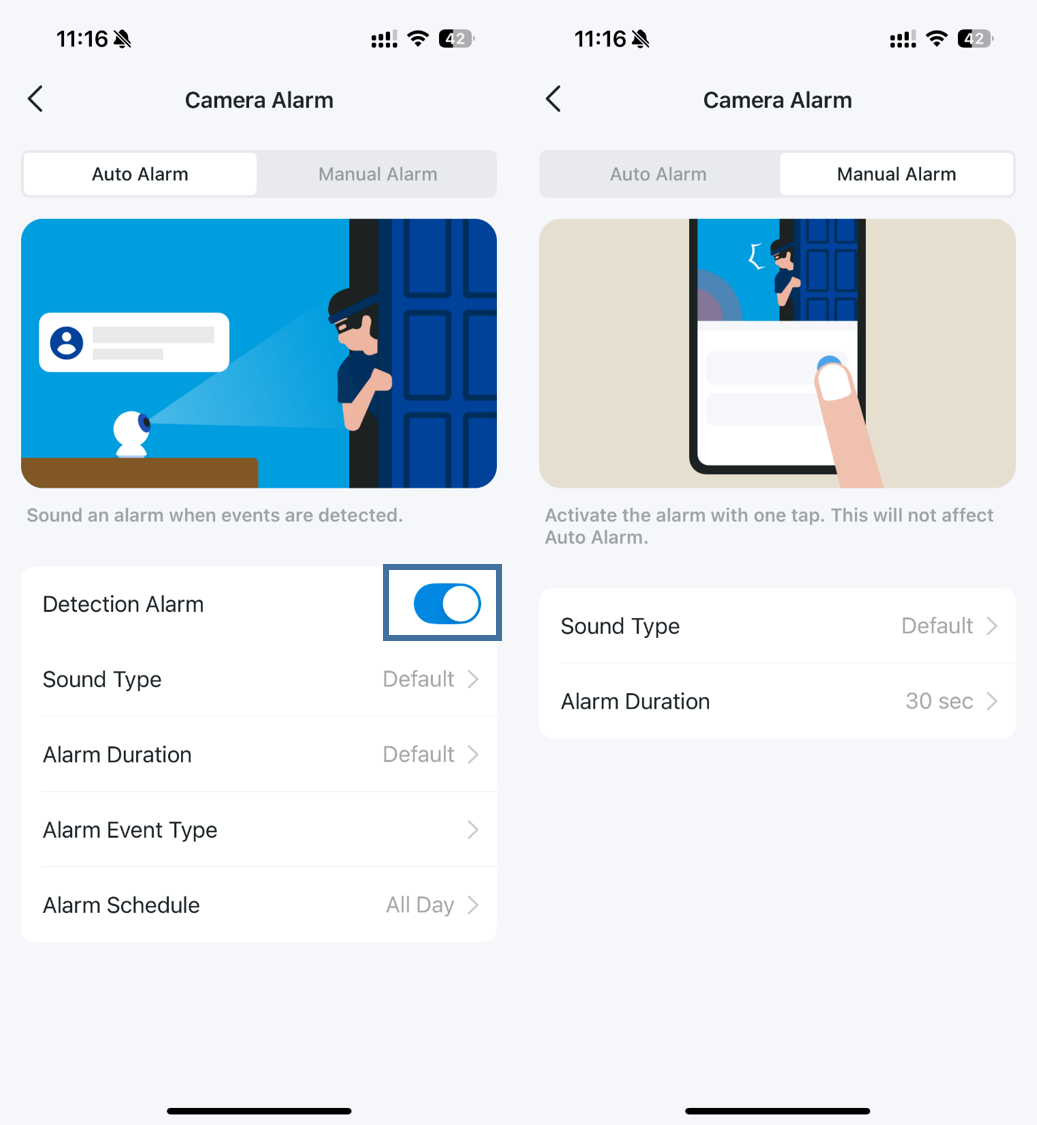How to configure Alarm feature for Tapo Cameras on Tapo app
If you want the camera alarms when detecting events, please refer to the following steps to set up the Alarm feature on the Tapo app.
Step 1: On the Home page of the Tapo app, tap your camera model card or tap the Cameras tab > click on Manage on your camera model to go to the Live View page.
Step 2: On the Live View page, tap the icon on the top right corner to enter the Device Settings page.
Step 3: Click on Alarm on the Device Settings page.
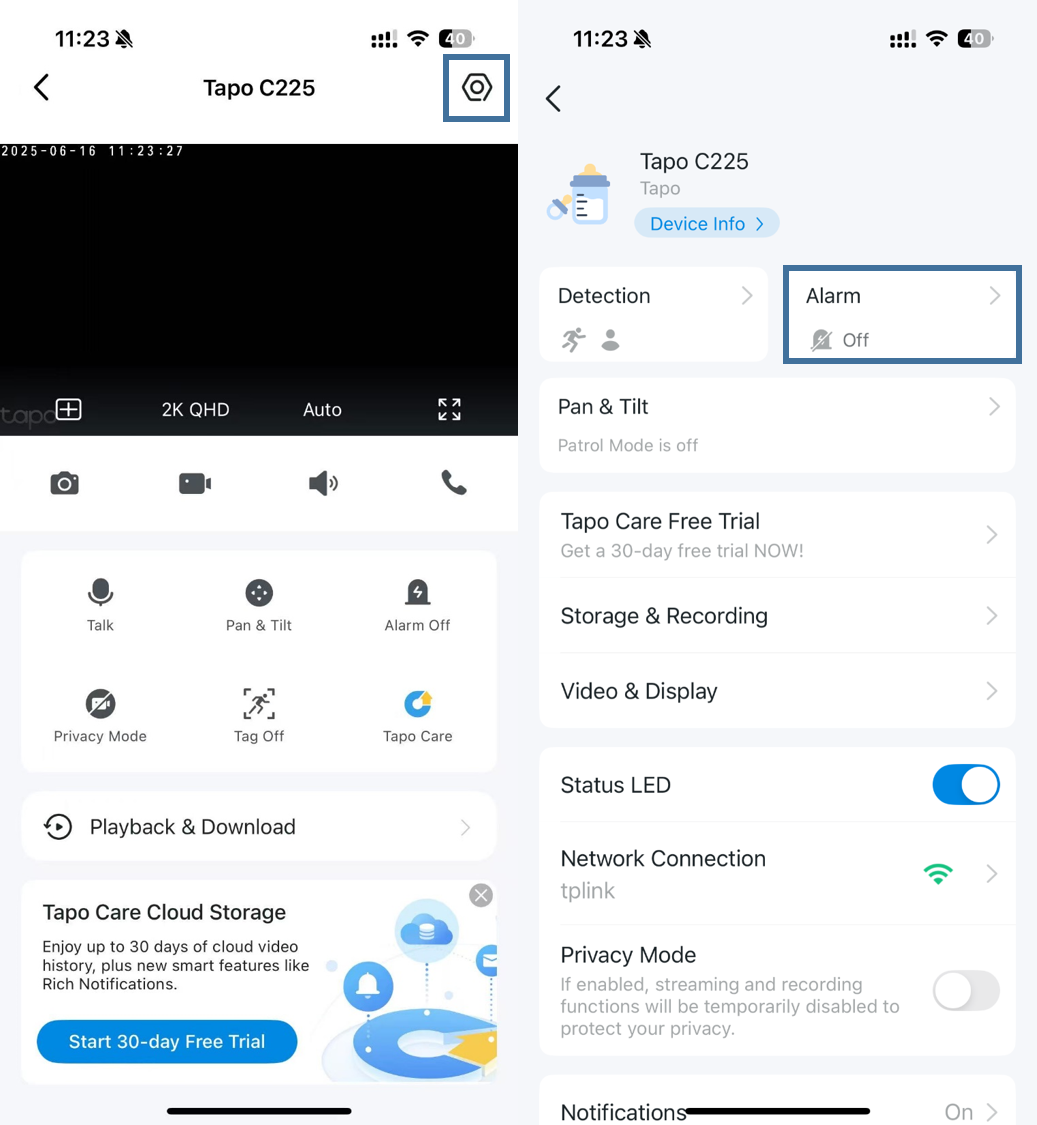
For most Tapo cameras
Toggle the Detection Alarm ON or OFF on the page. You can also customize the settings by selecting Alarm Type, Sound Type, Alarm Duration, and Event Type, as well as configuring a schedule for this feature.
- Alarm Type: Choose from Sound, Light, or both (Sound & Light).
- Sound Type: Adjust Volume and Select Sound Type.
- Alarm Duration: Customize the length of the alarm.
- Event Type: Select the detection event that triggers the alarm.
- Alarm Schedule: Set specific times for the alarm to be active.
Note: For Tapo cameras that require a hub, you can access the “Trigger Hub Alarm” feature. Tap to toggle it ON or OFF and customize the alarm sound. When enabled, the hub will activate an alarm whenever the camera detects an event.
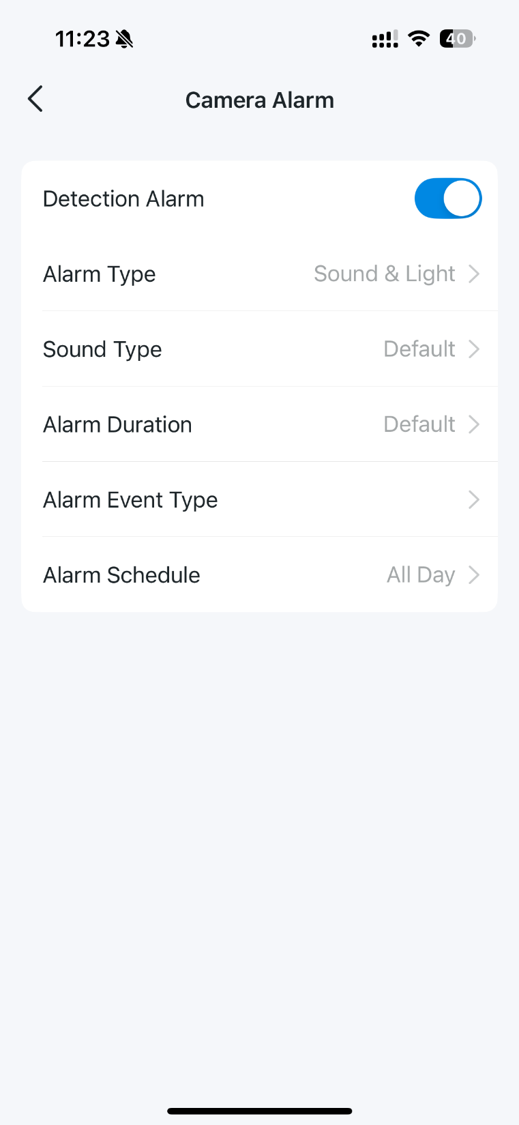
For Tapo floodlight camera
You can configure both Auto Alarm and Manual Alarm settings.
- Detection Alarm: Choose Sound Type, set Alarm Duration, select Event Type, and schedule the alarm as needed.
- Manual Alarm: Select Sound Type and Alarm Duration, then trigger the alarm directly from the camera’s live view page.