How to get the log of Tapo app
Introduction
App logs are crucial for further analyzing the problem. This article will guide you on how to get Tapo app log.
Requirement
Download the Tapo App by visiting the Google Play Store, the App Store, or by scanning the QR code.
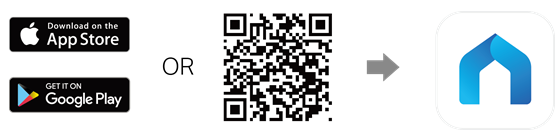
Configuration
If you want to get the Tapo Camera’s log, click How to get the log of Tapo Camera for detailed instructions.
Note: Make sure the Tapo app version is the latest.
Step 1:
Launch the Tapo app and log in. Click on Me at the bottom, and then select Support Center.
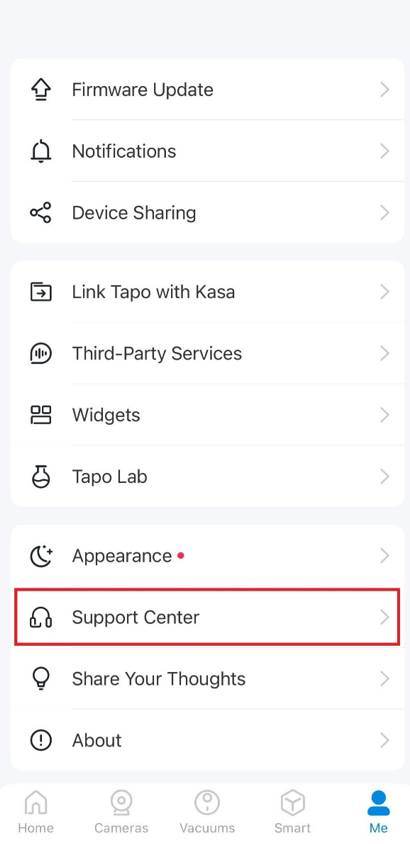
Step 2:
Choose the Tapo device for which you need to collect logs. Here we take the Tapo C210 as an example.
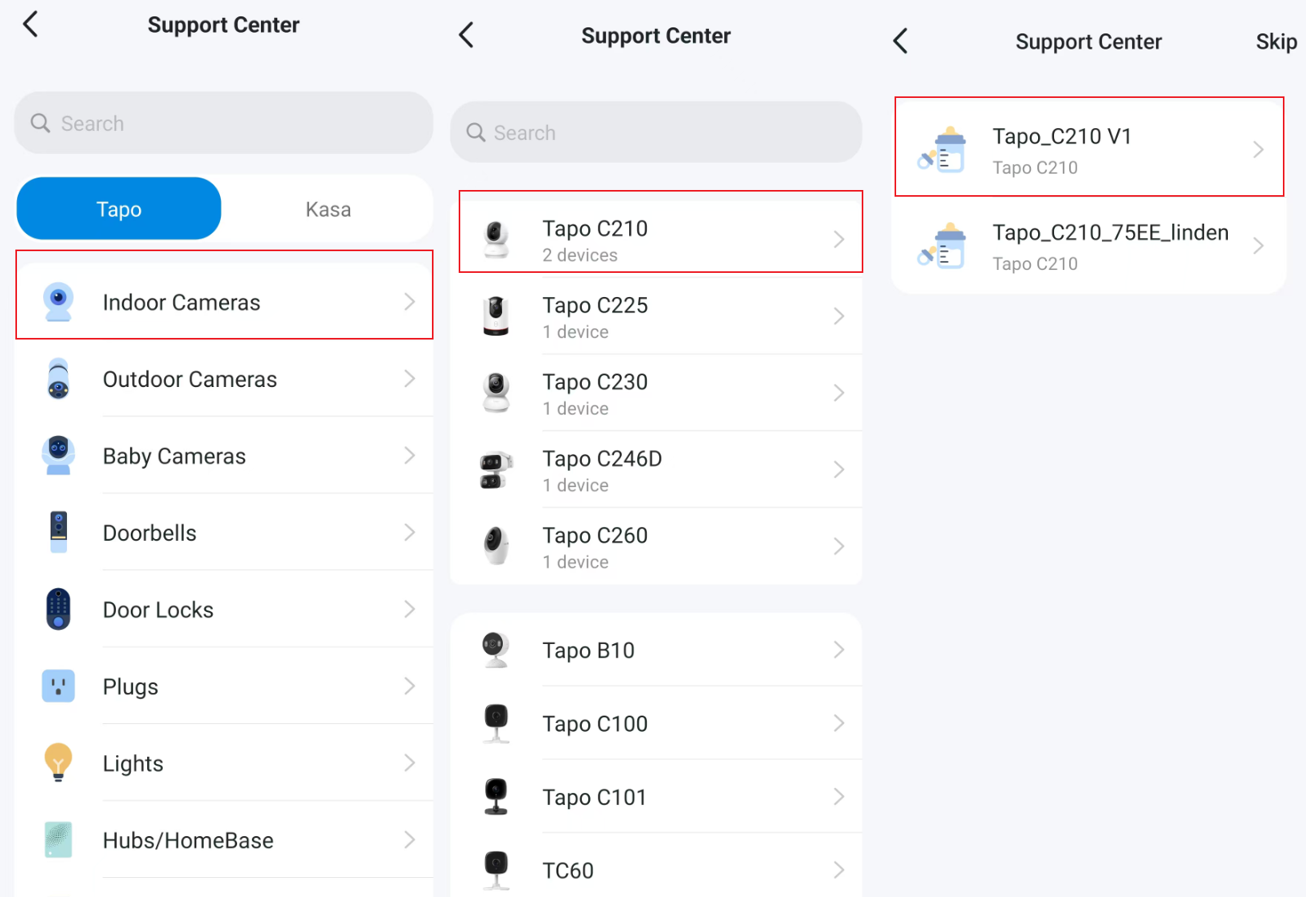
Step 3:
Select any FAQ, slide to the bottom of the FAQ, and select Contact Technical Support, then select Email Support.
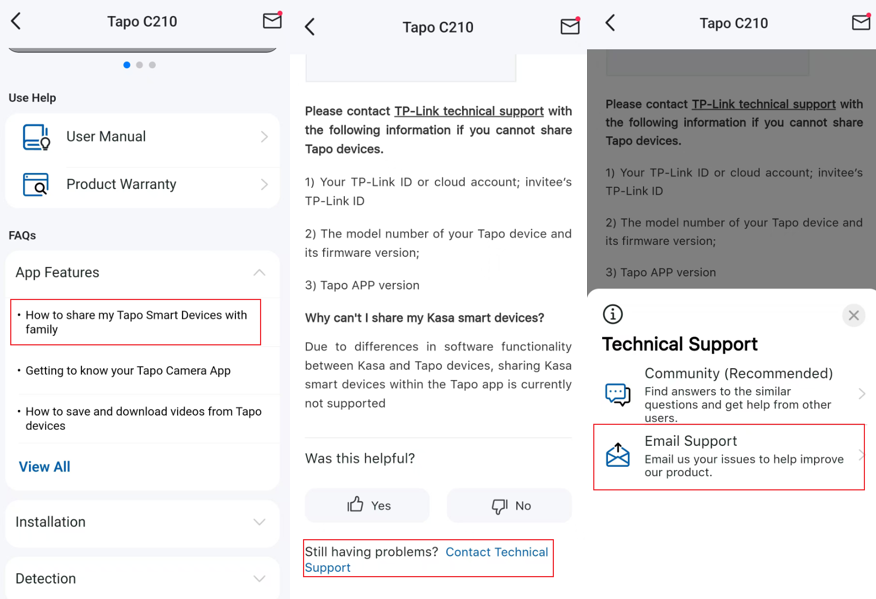
Step 4:
Select the corresponding issue type and fill in the rest of the information. Then check Add App Logs, then tap Submit.
Note: If you have contacted TP-Link technical support, attach your reference number, such as email TKIDXXX.
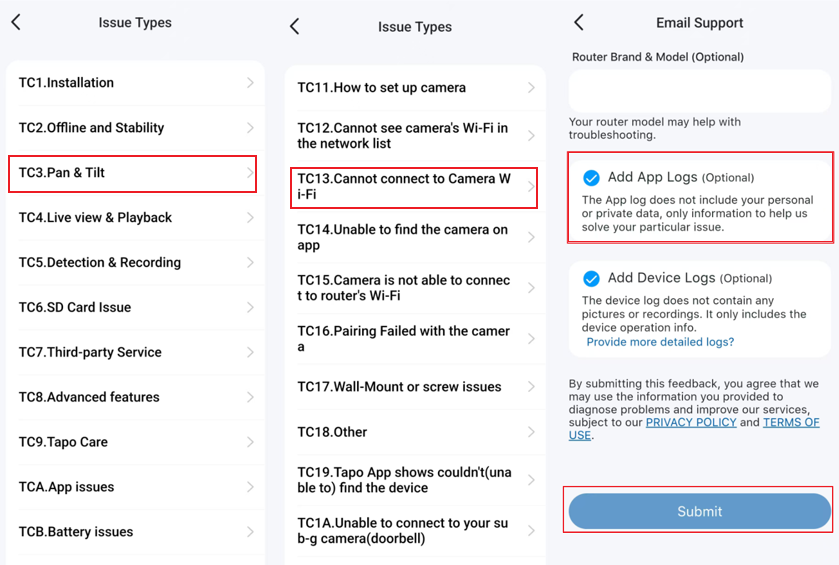
Get to know more details of each function and configuration, please go to the Download Center to download the manual of your product.