VIGI 앱을 통해 카메라에 사용자 지정 경보음을 추가하는 방법
소개
이 섹션에서는 사용자 정의 사운드 알람 입력을 구성하기 위해 음성 녹음 또는 텍스트를 음성으로 변환하는 기능을 사용하는 방법을 소개합니다. 현재는 영어만 지원됩니다.
요구 사항
- VIGI APP가 설치된 모바일 전화 (버전 2.8 이상)
- 내장 마이크 및 스피커가 있는 VIGI 카메라
구성
1단계. 장치 오른쪽에 있는 세 점 아이콘을 탭한 다음, 팝업 페이지에서 더 많은 설정을 탭합니다.
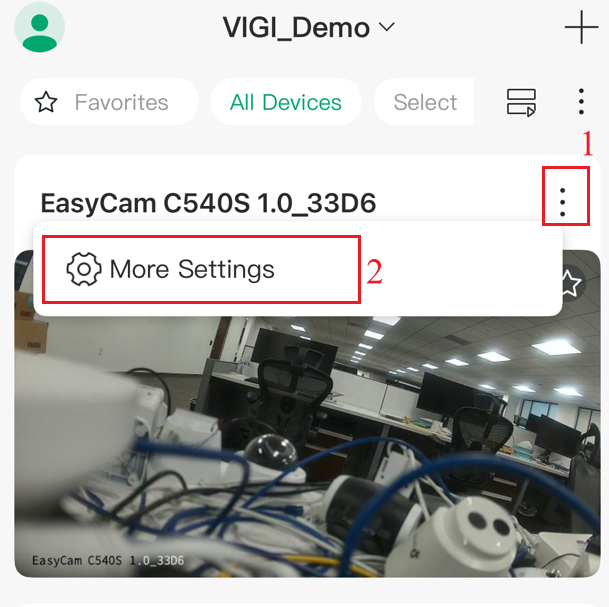
2단계. 장치 설정 페이지에서, 활성 방어를 탭하여 활성 방어의 구성 페이지로 들어갑니다. 활성 방어 페이지로 이동합니다.
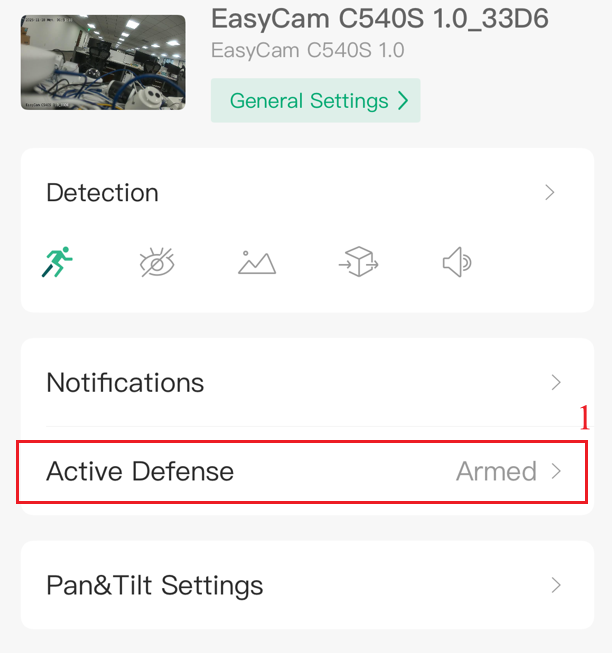
3단계. 활성 방어 페이지에서, 소리 설정을 탭하여 소리 알람의 구성 페이지로 들어가 활성 방어의 소리 설정으로 이동합니다.
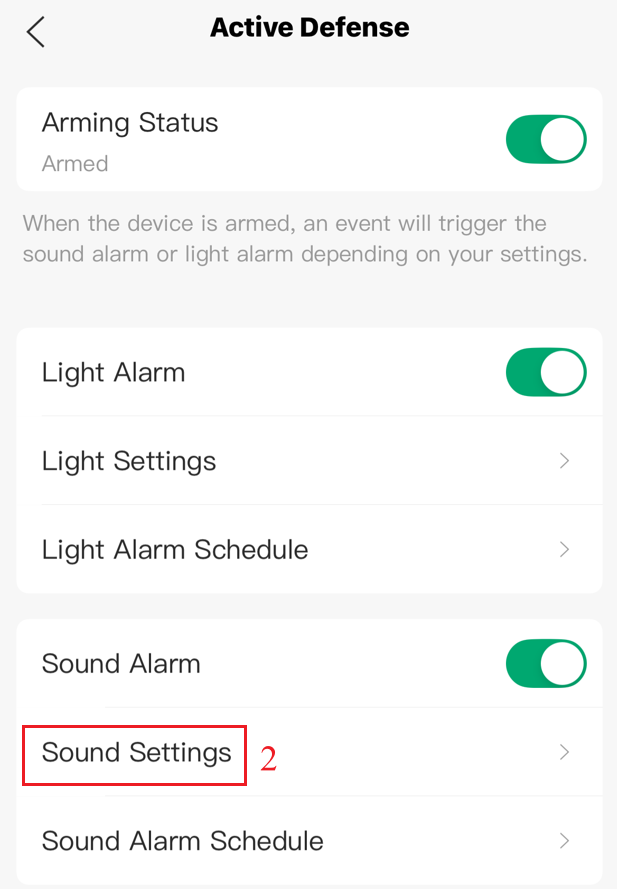
단계 4. 소리 설정 페이지에서, 소리 알람 유형을 사용자 정의로 설정한 후, 사용자 정의 소리 추가를 탭합니다.
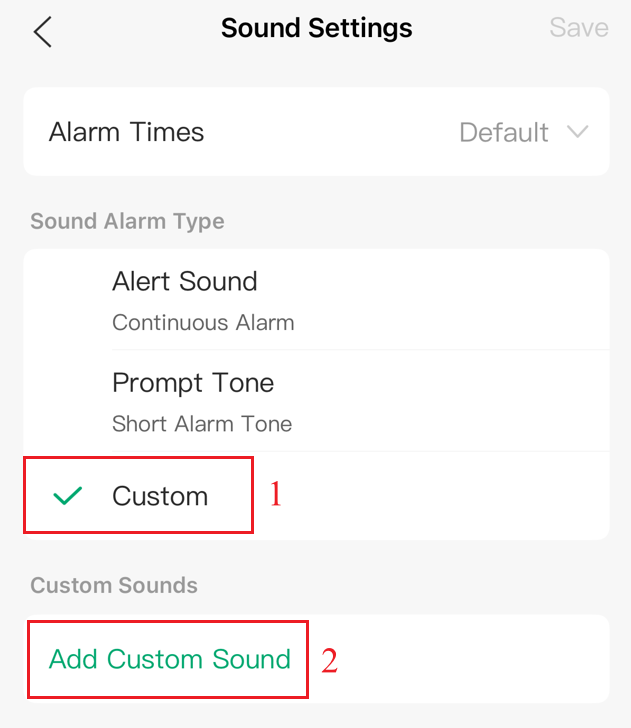
현재 사용자 정의 사운드를 설정할 수 있는 세 가지 방법이 있습니다. 다음 섹션에서는 각 방법에 대한 소개를 제공합니다.
- 방법 1: 음성 녹음
1단계. 음성 녹음을 탭합니다.
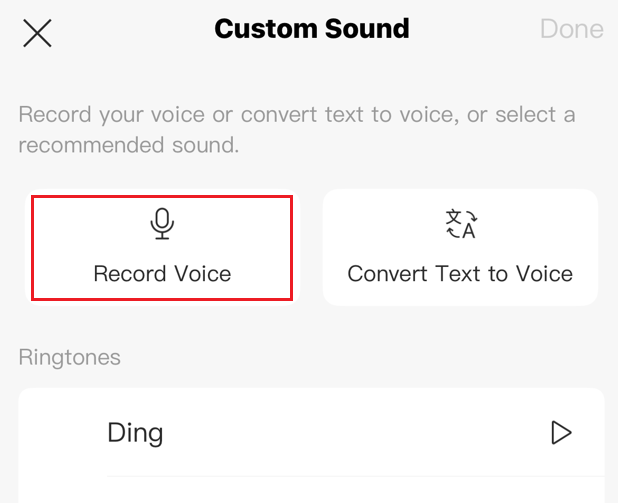
2단계. 녹음을 위해 탭하고 녹음을 중지하려면 탭합니다.
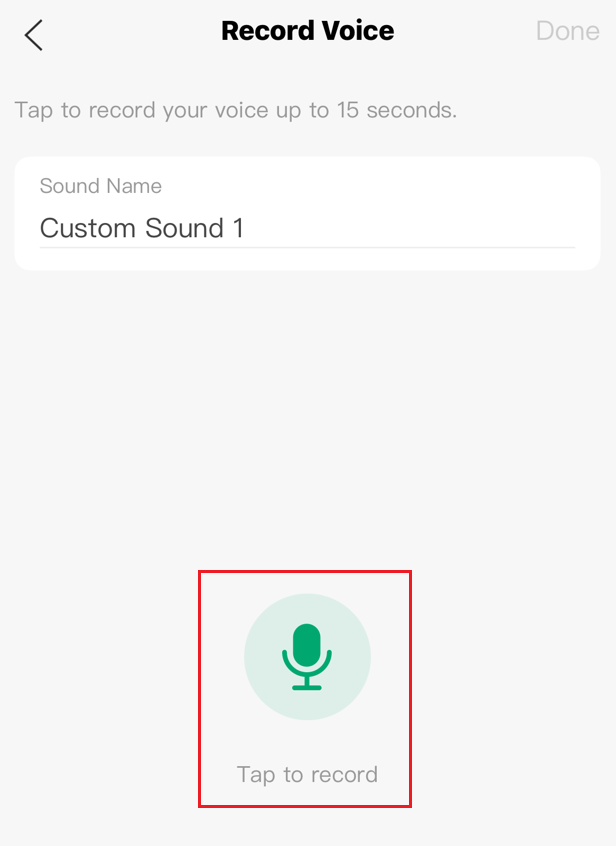
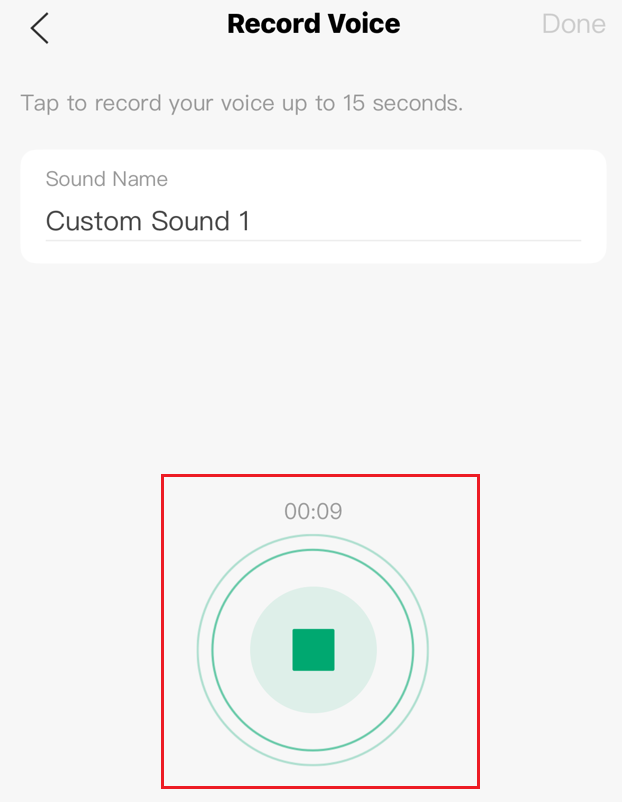
참고: 녹음 시간은 15초를 초과할 수 없습니다.
3단계. 녹음된 음성을 저장하기 위해 완료를 탭합니다.
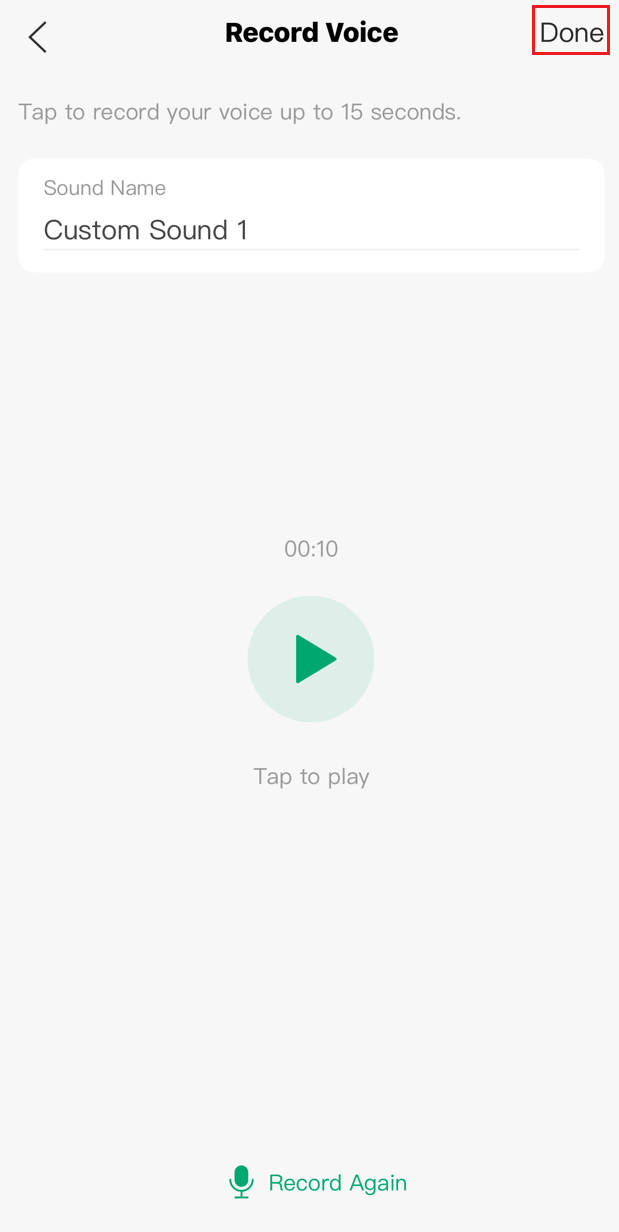
참고: 녹음된 음성을 재생하려면 탭하거나 다시 녹음하기를 클릭하세요.
4단계. 사용자 정의 소음에서 녹음된 음성을 볼 수 있습니다. 저장을 탭한 후, 녹음된 음성은 소리 알람 하에 적용됩니다.
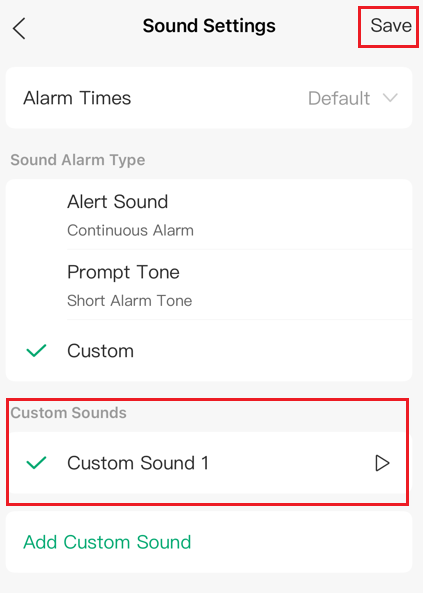
참고: 생성된 사용자 정의 소리를 위해 재생 버튼을 클릭하면, 오디오는 모바일 전화가 아닌 카메라에서 재생됩니다.
- 방법 2: 텍스트를 음성으로 변환하기
1단계. Convert Text to Voice를 탭하세요.
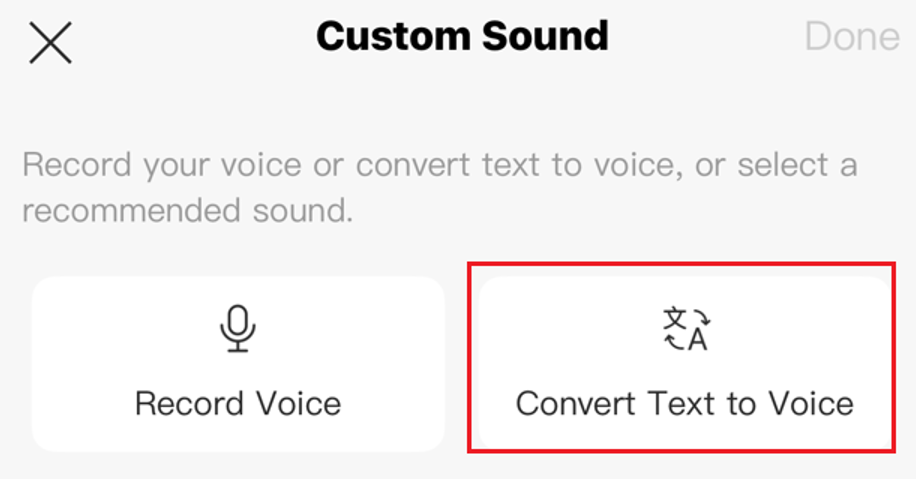
2단계. 음성으로 변환할 텍스트를 입력하고, 음성 유형을 선택한 다음, 음성으로 변환을 탭하세요. 여기서 “사적인 공간입니다. 즉시 나가주세요.”를 입력합니다. 남성 음성을 선택하세요.
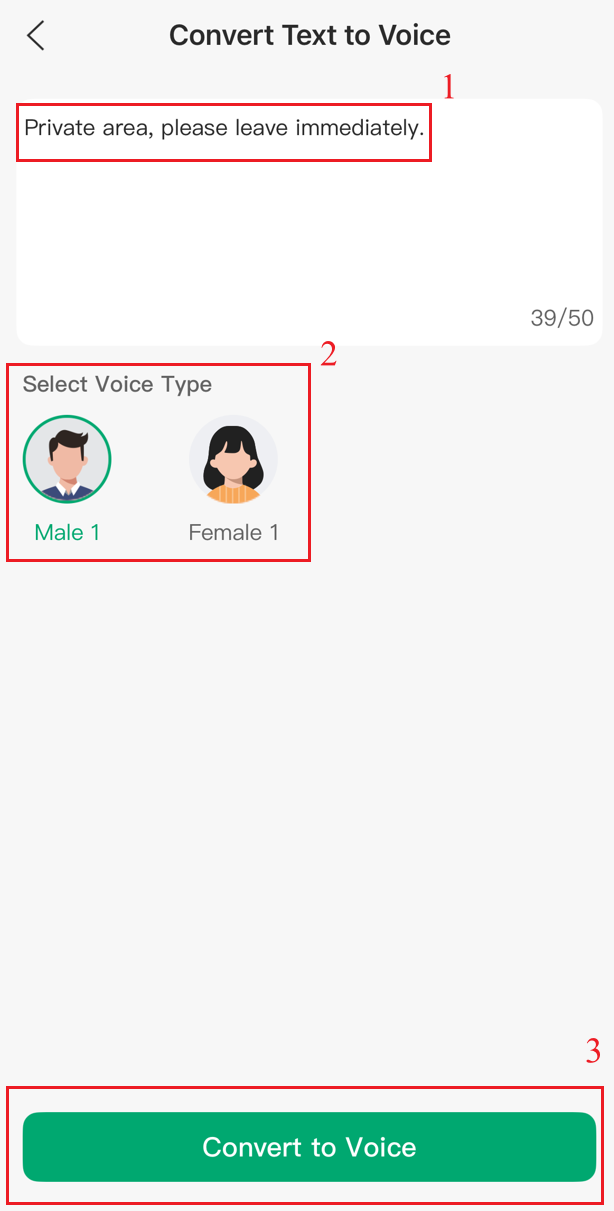
참고: 텍스트는 50바이트를 초과할 수 없습니다. 그리고 남성 또는 여성 초상화를 탭하여 텍스트에서 음성을 생성할 때 사용되는 톤과 음성을 미리 볼 수 있습니다.
3단계. 변환된 음성을 저장하려면 Apply를 탭하세요.
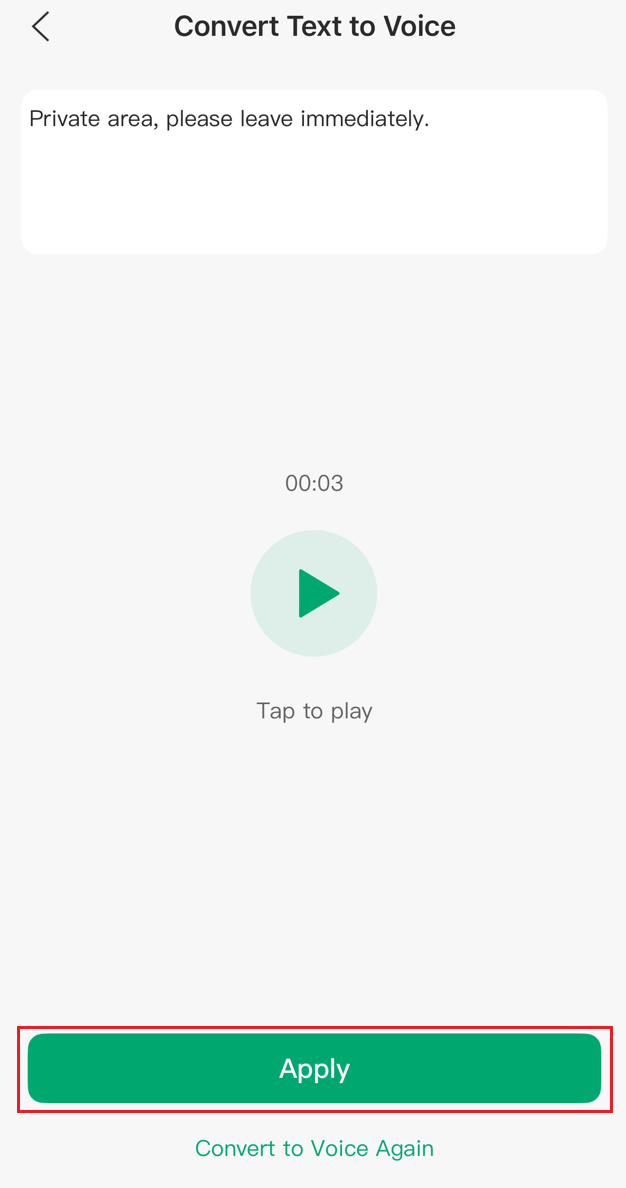
참고: 당신은 탭하여 변환된 음성을 재생하거나 다시 음성으로 변환하기를 클릭하여 재생성할 수 있습니다.
4단계. 사용자 정의 사운드에서 변환된 음성을 볼 수 있습니다. 저장을 탭한 후 변환된 음성이 알람 소리에 적용됩니다.
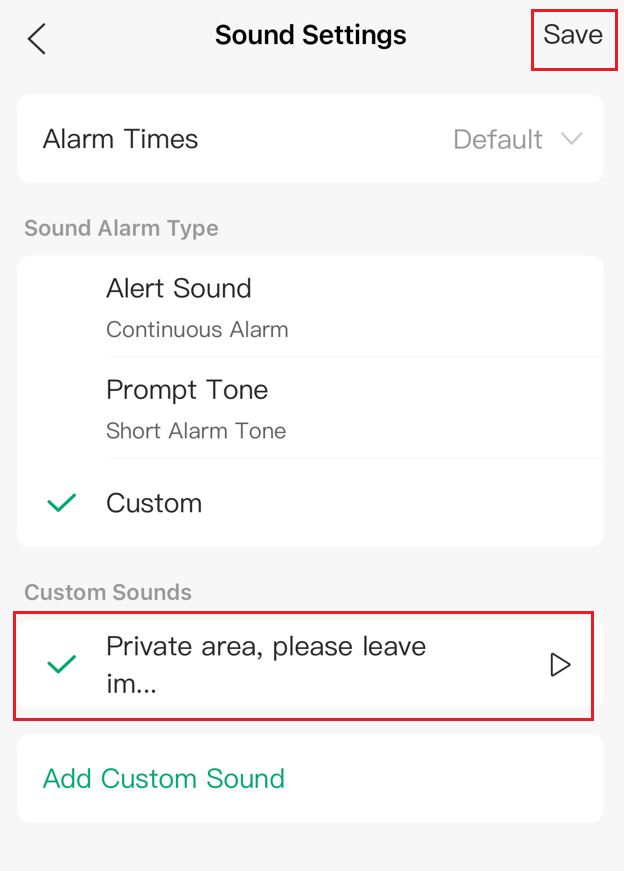
참고: 재생을 클릭하면 버튼을 눌러 생성된 사용자 정의 사운드를 재생하면 오디오는 카메라에서 재생되며, 모바일 전화에서는 재생되지 않습니다.
- 방법 3: 추천 벨소리 또는 사운드
1단계. VIGI 앱에서는 여러 가지 추천 벨소리와 사운드를 제공합니다. 오른쪽의 재생 아이콘을 탭하면 기본 사운드를 들어볼 수 있습니다. 원하는 사운드를 사용자 지정 음성으로 선택하세요. 여기서는 “사적인 공간입니다. 즉시 나가주세요.”를 선택한 뒤 Done을 탭합니다.
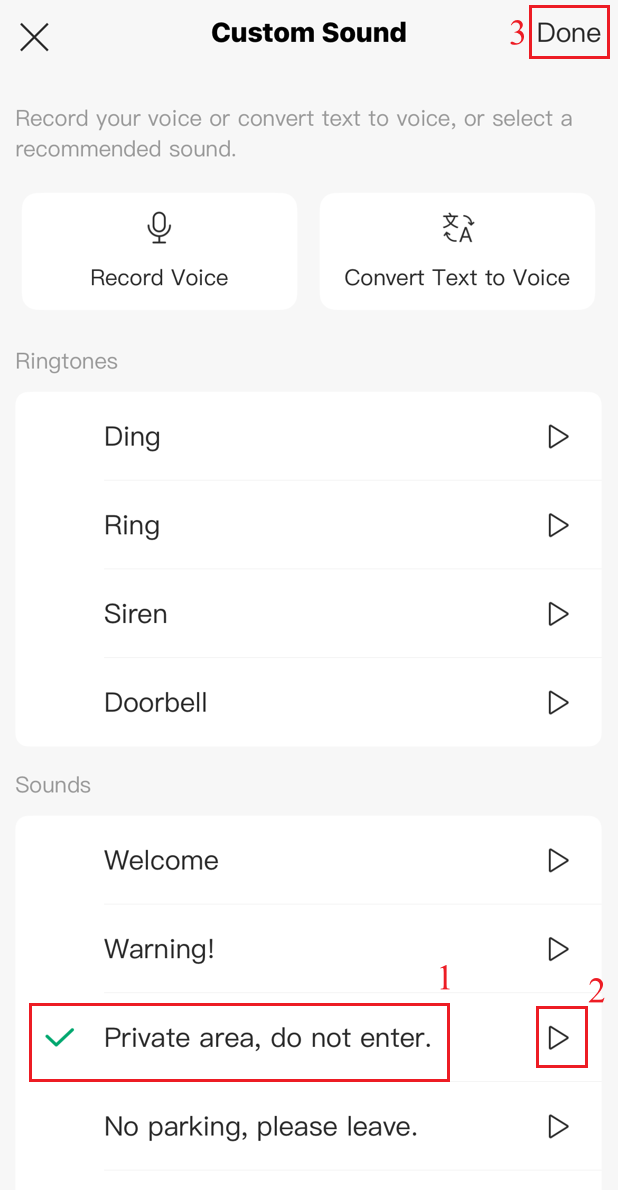
2단계. 선택한 벨소리 또는 사운드는 사용자 지정 소리에서 확인할 수 있습니다. 저장를 탭하면 선택한 벨소리 또는 사운드가 소리 알람에서 적용됩니다.
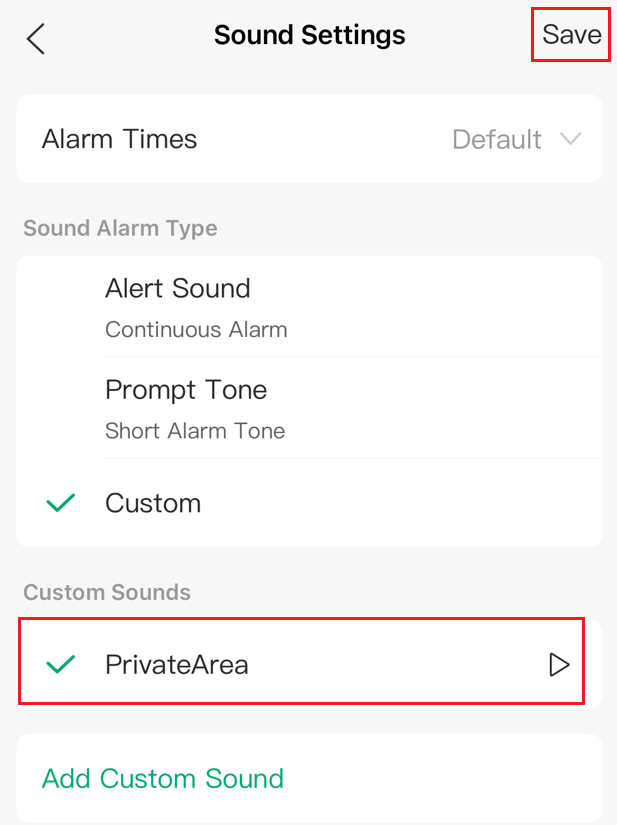
참고: 기본 사용자 정의 사운드의 재생 버튼을 클릭하면 오디오는 모바일 전화가 아닌 카메라에서 재생됩니다.
검증
1단계. 추가 설정(More Settings) > 감지(Detection)로 이동합니다.
예시로 움직임 감지(Motion Detection)를 선택한 뒤, 움직임 감지를 활성화하고 알림 및 경보(Notification & Alarm)에서 소리 경보(Sound Alarm)를 활성화합니다.
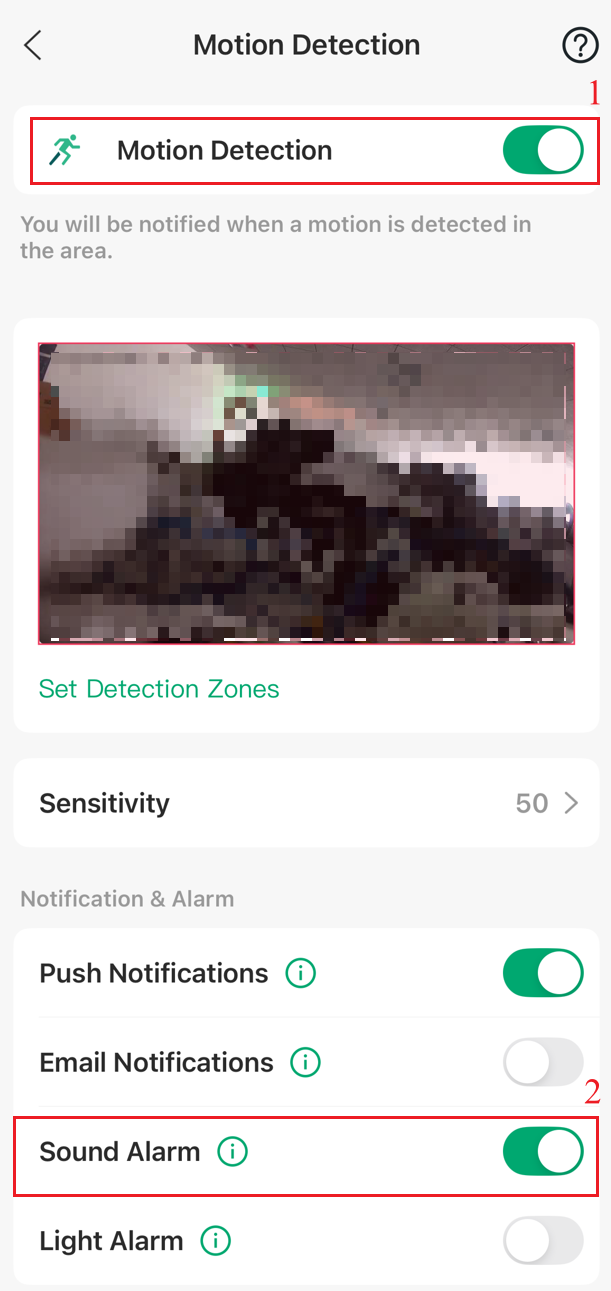
2단계. 이 설정된 카메라 앞에 가서 모션 감지를 트리거하여 카메라가 설정된 사용자 정의 사운드 알람을 재생하는지 확인하세요.
결론
귀하는 VIGI APP에서 능동 방어를 위한 사용자 정의 사운드 알람을 성공적으로 구성했습니다.
각 기능 및 구성의 자세한 내용을 알고 싶으시면 다운로드 센터로 가셔서 제품의 매뉴얼을 다운로드하세요.
이 문서에는 기계 번역이 적용되었으며, 정확한 내용을 확인하려면 원본 영문 문서를 참고하시기 바랍니다.
해당 FAQ가 유용했나요?
여러분의 의견은 사이트 개선을 위해 소중하게 사용됩니다.
