Que dois-je faire si je ne parviens pas à accéder à la page de gestion Web de mon switch TP-Link ?
Tout d’abord, vérifiez le modèle de votre commutateur pour vous assurer qu’il est gérable sur le Web. Jusqu'à présent, seuls les commutateurs TP-Link Easy Smart/Unmanaged Pro/Smart/Managed sont gérables sur le Web.
Le dépannage des commutateurs Easy Smart et Unmanaged Pro est présenté ci-dessous :
Figure 1 Dépannage pour les commutateurs Easy Smart et Pro non gérés
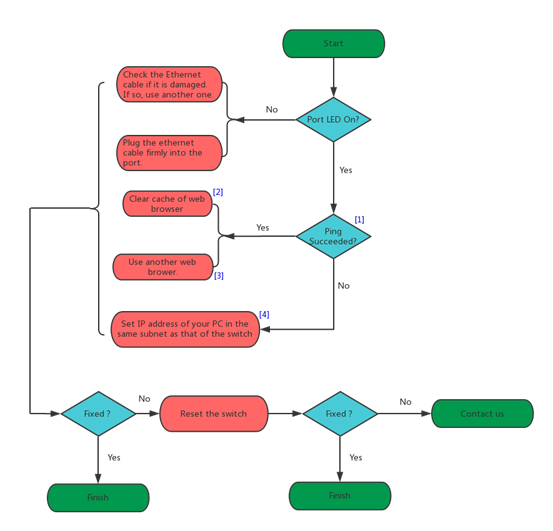
Le dépannage des commutateurs intelligents et gérés est présenté ci-dessous :
Figure 2 Dépannage pour les commutateurs intelligents et gérés
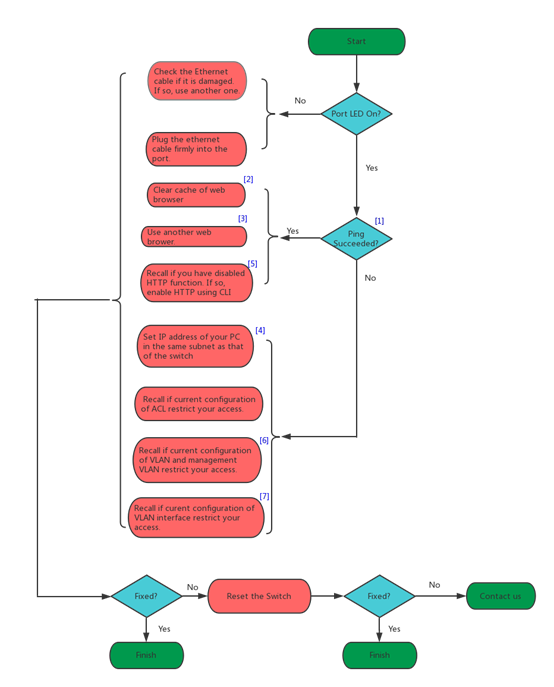
Explications :
[1] L'adresse IP par défaut du commutateur est 192.168.0.1. Si vous avez modifié l'adresse IP par défaut, envoyez une requête ping à la nouvelle adresse IP.
Pour savoir comment envoyer une requête ping aux adresses IP, veuillez vous référer à : https://www.tp-link.com/support/faq/425/ .
[2] Présente ici comment vider le cache démontré avec Chrome :
- Ouvrez Chrome et cliquez sur
 , puis choisissez Plus d'outils > Effacer les données de navigation…
, puis choisissez Plus d'outils > Effacer les données de navigation…
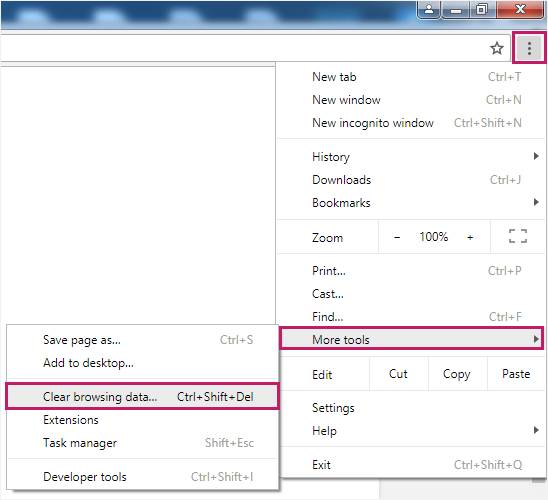
- Dans l' onglet De base , sélectionnez la plage horaire et vérifiez les images et fichiers mis en cache , puis cliquez sur EFFACER LES DONNÉES.
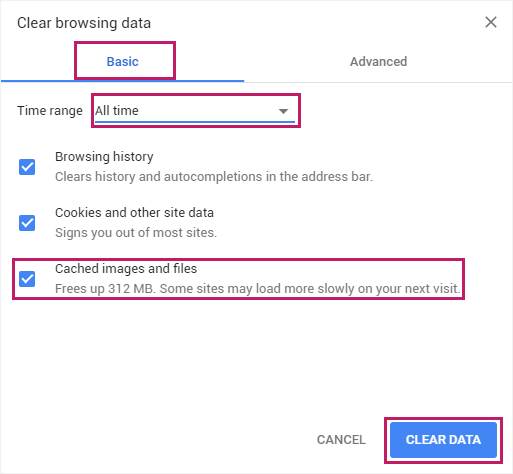
[3] Il est recommandé d'utiliser le navigateur Google Chrome ou Internet Explorer .
[4] Pour savoir comment trouver l'adresse IP de votre ordinateur, veuillez vous référer à : https://www.tp-link.com/support/faq/838/ .
[5] Si la fonction HTTP du commutateur est désactivée, le commutateur ne sera pas accessible depuis le navigateur Web. Mais vous pouvez toujours utiliser le serveur ip http en ligne de commande pour activer HTTP, puis accéder à nouveau au commutateur à l'aide du navigateur. Pour savoir comment utiliser la ligne de commande, veuillez vous référer au guide de l'utilisateur du commutateur.
[6] Le VLAN de gestion n'est pris en charge que sur les commutateurs de la série T1500 ;
[7] Vérifiez si le VLAN auquel appartient votre ordinateur dispose d'une interface VLAN. Par exemple, si votre ordinateur appartient uniquement au VLAN 2, qui ne possède pas d'interface VLAN, vous ne pouvez pas visiter le commutateur. Si le VLAN 2 possède une interface VLAN avec sa propre adresse IP, vous devez alors visiter le commutateur en utilisant l'adresse IP de l'interface VLAN 2.
Est-ce que ce FAQ a été utile ?
Vos commentaires nous aideront à améliorer ce site.









1.0_normal_20231124015314x.png)
