How to set up Port Forwarding feature on the Archer C8, C9, C5 V2, router
Este artículo se aplica a:
Step 1
Access the web interface of Archer C8 as an example.
Please click here to access the web interface.
Step 2
Click Advanced on the top, then on the left side, click Forwarding->Virtual Servers->Add New.
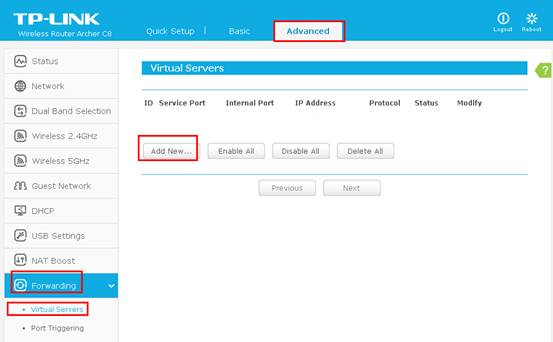
Step 3
Type the Service port which you want to open and the IP Address of your device that you want to open the port for; The Internal Port you can put in the same as the Service Port or leave it blank. Select Protocol to TCP, UDP or ALL; Change Status to Enabled->Save
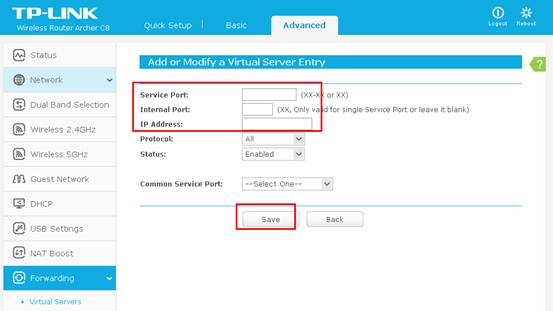
Note:
Since the Forwarding rules are related to IP Address of the device, it is suggested to set up a static IP for your device that needs to open the ports. If you are not sure how to configure static IP on the device, you may do an Address Reservation so that IP will always be assigned to the device.
Get to know more details of each function and configuration please go to Download Center to download the manual of your product.
¿Es útil esta faq?
Sus comentarios nos ayudan a mejorar este sitio.