How do I configure 5GHz Outdoor Wireless Access Point to Point to Point Bridge mode?
Este artículo se aplica a:
Definition: In Wi-Fi networking, Bridge mode allows two or more wireless access points (APs) to communicate with each for the purpose of joining multiple LANs.
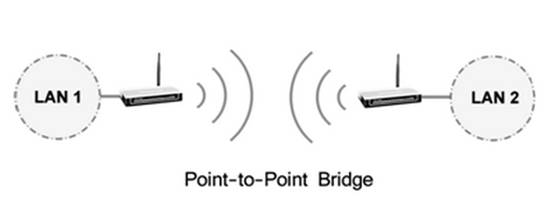
Configuring the Access Point
Step 1
Connect your computer to the AP with the hard wired connection, and then log into the Web-based Interface by entering the IP address 192.168.1.254 into Web Browser.
If you cannot log into the Web-based Interface, please click here and follow the instruction for a try.
Step 2
Change the LAN IP address of the access point to avoid IP conflict if necessary. Please refer to FAQ_173 for some detailed information.
After changing the IP address of your access point, you need re-log into it by using the new IP address. And please note that the IP addresses of the two access points cannot be the same in your network.
Step 3
Configure your Access Point to Point to Point Bridge mode.
1. Click on Operation Mode on the left side and select Standard AP.
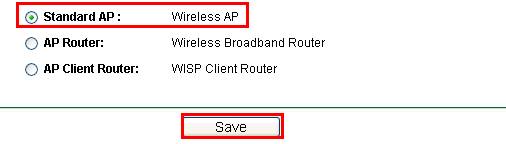
2. Go to Wireless ->Wireless Settings on the left menu, select operation mode as Bridge with AP and change the channel to a fixed one.
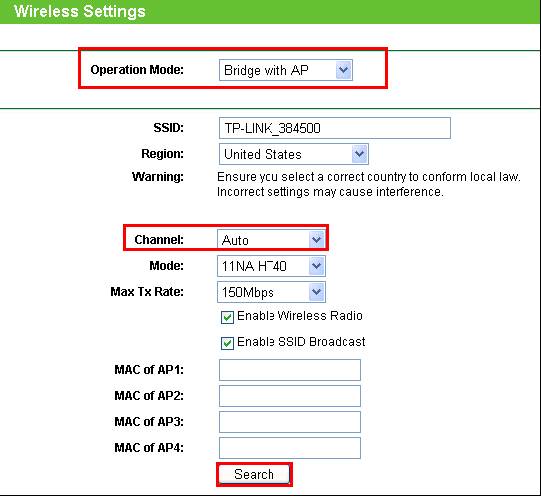
3. Press Search button and an AP list will be displayed. Locate the BSSID(MAC address) of the other access point -> Click Connect.
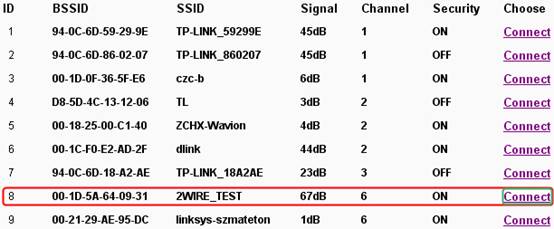
4. Then you will see the MAC address of the other Access Point is displayed in the MAC of AP1 box.
5. Click on Save button to save the settings.
6. Go to Wireless-Wireless Security to secure the wireless as WEP. Note that it only supports WEP when the AP is configured as bridge mode. See more details here Supported Security Types of TP-Link Access Points.
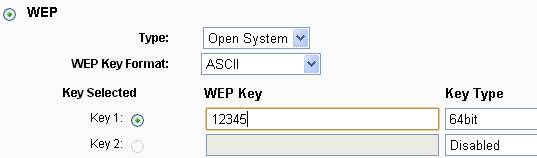
7. Go to System Tools-Reboot to reboot the device.
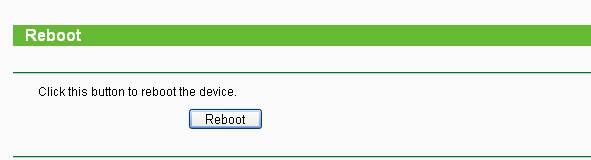
Step 4
Configure the other Access Point to Point to Point Bridge mode as same as the above steps.
Note:
1. The channel and the security settings (security type & password) should be identical on the two access points.
2. The IP address should be the same subnet but different. For example, if the IP address of the AP1 is 192.168.1.254, the IP address of the AP2 should be 192.168.1.X (1X<254). No IP addresses can be the same in your whole network.
Get to know more details of each function and configuration please go to Download Center to download the manual of your product.
¿Es útil este artículo?
Tus comentarios nos ayudan a mejorar esta web.






