How to set up Port Forwarding feature on TP-Link Tri-Band Gaming Router
When you build up a server on the local network and want to share it on the internet, Port Forwarding can realize the service and provide it to internet users. At the same time Port Forwarding can keep the local network safe as other services are still invisible from the internet.
Port Forwarding can be used for setting up public services on your local network, such as HTTP, FTP, DNS, POP3/SMTP and Telnet. Different services use different service ports. Port 80 is used in HTTP service, port 21 in FTP service, port 25 in SMTP service and port 110 in POP3 service. Please verify the service port number before the configuration.
I want to:
Share my personal website I’ve built in local network with my friends through the internet. For example, the personal website has been built on my home PC (192.168.0.100). I hope that my friends on the internet can visit my website in some way. The PC is connected to the router with the WAN IP address 218.18.232.154.
How can I do that?
1. Assign a static IP address to your PC, for example 192.168.0.100.
2. Visit http://tplinkwifi.net, and log in with your TP-Link ID or the password you set for the router. Please refer to How to log in to the web-based interface of TP-Link Tri-Band Gaming Router?
3. Go to Advanced> NAT Forwarding> Port Forwarding or Game Center> Port
Forwarding.
4. Click Add.
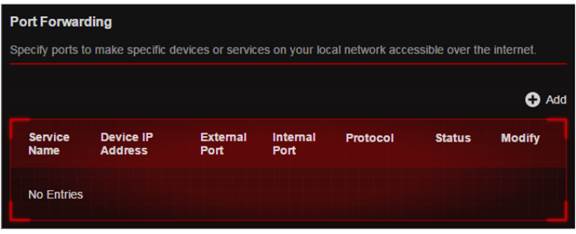
5. Click VIEW COMMON SERVICES and select HTTP. The External Port, Internal Port and Protocol will be automatically filled in.
6. Click VIEW CONNECTED DEVICES and select your home PC. The Device IP Address will be automatically filled in. Or enter the PC’s IP address 192.168.0.100 manually in the Device IP Address field.
7. Click SAVE.
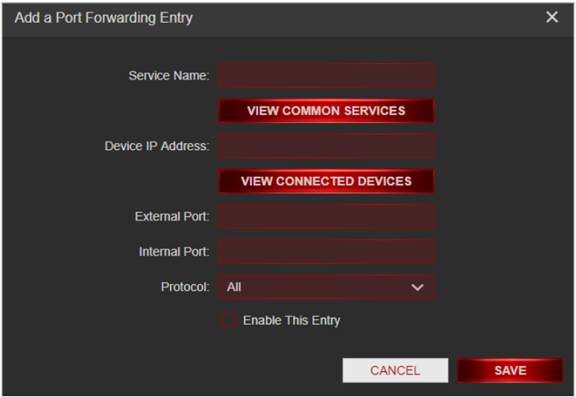
Tips:
It is recommended to keep the default settings of Internal Port and Protocol if you are not clear about which port and protocol to use.
If the service you want to use is not in the common services list, you can enter the corresponding parameters manually. You should verify the port number that the service needs.
You can add multiple port forwarding rules if you want to provide several services in a router. Please note that the External Port should not be overlapped.
Done!
Users on the internet can enter http:// WAN IP (in this example: http:// 218.18.232.154) to visit your personal website.
Tips:
The WAN IP should be a public IP address. For the WAN IP is assigned dynamically by the ISP, it is recommended to apply and register a domain name for the WAN referring to Set up a Dynamic DNS Service Account. Then users on the internet can use http:// domain name to visit the website
For the CG-NAT ISP: Comporium and Direct link - radio service, provide the customer a private IP, that will cause you can’t use the OpenVPN or port forwarding and affect the NAT Type. You can contact the ISP and ask them to offer a Statis IP address.
If you have changed the default External Port, you should use http: // WAN IP: External Port or http:// domain name: External Port to visit the website.
Get to know more details of each function and configuration please go to Download Center to download the manual of your product.
¿Es útil esta faq?
Sus comentarios nos ayudan a mejorar este sitio.