Cómo cambiar la dirección IP de los switches smart y administrados L2 mediante la nueva GUI y CLI
En la configuración predeterminada de fábrica, todos los puertos pertenecen a VLAN 1, por lo que puede acceder al switch mediante la dirección IP de VLAN 1, que es 192.168.0.1.
Por lo tanto, si necesita cambiar la dirección IP, puede cambiar la dirección IP de la VLAN 1.
Para switches inteligentes (switches de las series T1500 y T1500G)
● Uso de la interfaz gráfica de usuario
- Vaya a SYSTEM > System Info > System IP y configure la dirección IP del switch.
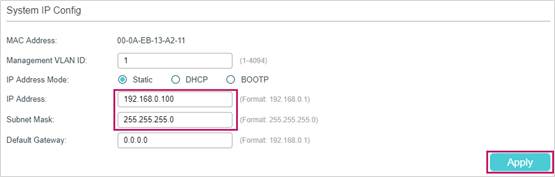
- Haga clic
 para guardar la configuración.
para guardar la configuración.
» Uso de la CLI
Siga estas líneas de comando para cambiar la dirección IP:
Switch#configure
Switch(config)#interface vlan 1
Switch(config-if)#ip address 192.168.0.100 255.255.255.0
La conexión se interrumpirá y deberá conectarse mediante telnet a la nueva dirección IP del switch 192.168.0.100.
C:\Users\Administrator>telnet 192.168.0.100
User:admin
Password:admin
Switch>enable
Switch#copy running-config startup-config
Para switches gestionados (switches de las series T1600G y T2600G)
● Uso de la interfaz gráfica de usuario
- Vaya a L3 FEATURES > Interfaz. En la sección Configuración de interfaz, haga clic en Editar IPv4 para VLAN 1.

- Aparecerá la siguiente interfaz. Configure el modo de dirección IP como estático. A continuación, introduzca la nueva dirección IP 192.168.0.100 y la máscara de subred 255.255.255.0. A continuación, haga clic en Aplicar.

- Haga clic
 para guardar la configuración.
para guardar la configuración.
» Uso de la CLI
Siga estas líneas de comando para cambiar la dirección IP:
Switch#configure
Switch(config)#interface vlan 1
Switch(config-if)#ip address 192.168.0.100 255.255.255.0
La conexión se interrumpirá y deberá conectarse mediante telnet a la nueva dirección IP del switch 192.168.0.100.
C:\Users\Administrator>telnet 192.168.0.100
User:admin
Password:admin
Switch>enable
Switch#copy running-config startup-config
¿Es útil este artículo?
Tus comentarios nos ayudan a mejorar esta web.






