¿Cómo configurar OpenSSH 7.0 (y superior) para iniciar sesión en switches inteligentes y administrados?
SSH es un protocolo de seguridad para la comunicación de red. Es un shell encriptado que proporciona un túnel seguro para diferentes tipos de protocolos de red como telnet, ftp, pop, etc.
Cuando usamos el cliente OpenSSH en Linux para iniciar sesión en el switch, a veces resultará una información de error como se muestra a continuación:

Esto se debe a que OpenSSH 7.0 (y superior) deshabilita el algoritmo de forma predeterminada que aplican nuestros switches. Necesitamos habilitar el algoritmo correspondiente en el cliente OpenSSH manualmente.
En términos generales, el cliente OpenSSH se había instalado en el sistema Linux de forma predeterminada. Podemos escribir dpkg –L|grep ssh para comprobar qué versión tiene nuestro cliente OpenSSH. La versión del cliente OpenSSH en este sistema es 7.2.

Comencemos desde el principio y tomemos T1600G-28TS (dirección IP 192.168.1.52) como ejemplo. Nuestro objetivo es iniciar sesión en el switch a través del cliente OpenSSH con Ubuntu 1604. Antes de todo, debemos habilitar SSH por WebUI (también puede usar telnet). Vaya a System--->Access Security--->SSH Config, Enable SSH. Haga clic en Aplicar.
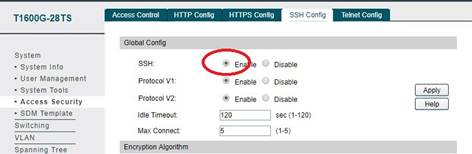
Debido a que aquí la versión de nuestro cliente OpenSSH es 7.2, necesitamos modificar el archivo de configuración del cliente OpenSSH bajo esta condición. Vaya a /etc/ssh floder en Ubuntu. Abrimos ssh_config vía nano. Después de ingresar sudo nano ssh_config, necesitamos escribir la contraseña de inicio de sesión del sistema. Aquí está la raíz.
cd /etc/ssh
sudo nano ssh_config
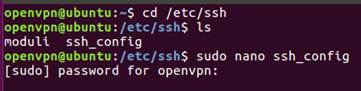
Agregar
Host 192.168.1.52
KexAlgorithms +diffie-hellman-group1-sha1
HostKeyAlgorithms +ssh-dss
a la parte inferior de ssh_config como se muestra a continuación. En este paso habilitamos los algoritmos correspondientes para 192.168.1.52. A continuación, pulse Ctrl+O para guardar. Ctrl+X para salir.
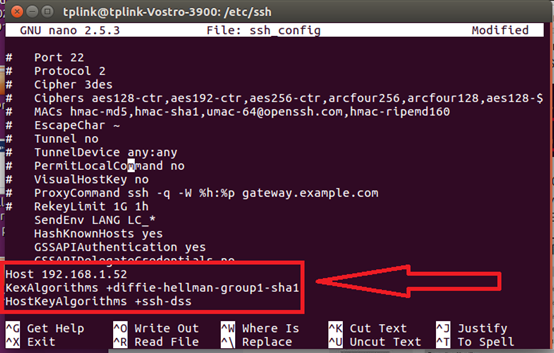
Ahora intentemos iniciar sesión. Escriba el comando ssh admin@192.168.1.52, luego ingrese defdult password admin. ¡Iniciamos sesión con éxito!
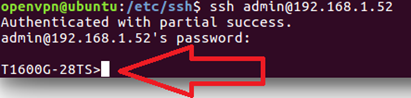
¿Es útil este artículo?
Tus comentarios nos ayudan a mejorar esta web.







