How can I connect my TP-Link Kasa Devices to work with Microsoft Cortana?
This Article aims to introduce how to connect the kasa device to work with Microsoft Cortana. Once configured, you can use the Cortana app to control the kasa device from anywhere with voice commands.
Before configuration
1. Ensure the Kasa device is configured successfully and the remote control is working.
You can refer to the FAQ-1233 to configure the smart bulb and refer to the FAQ-946 to configure the smart plug/smart switch if you have not configured the kasa device successfully.
2. Install the Cortana App on your phone. If you don’t know where to download the App, it’s suggested to contact the Microsoft support.
3. Ensure the name of your Kasa device is easy to be recognized. Each kasa device must have a unique name, and please avoid mixing number and letters, as this sometimes confuses the voice assistant.
Connect your Kasa device’s cloud account to Cortana
1. Open Cortana app, sign in the app with your Microsoft account.
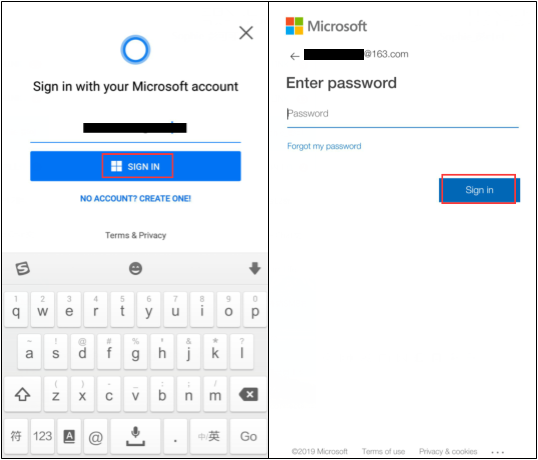
2. Tap ≡ menu icon on the upper right corner, then click on Settings.
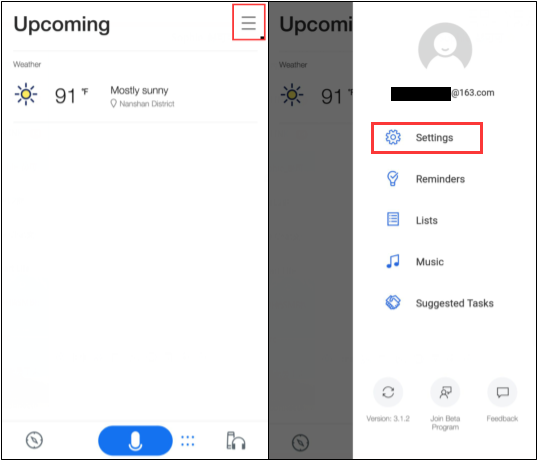
3. In the Settings page, click on Connected Home, then tap TP-Link Kasa Smart.
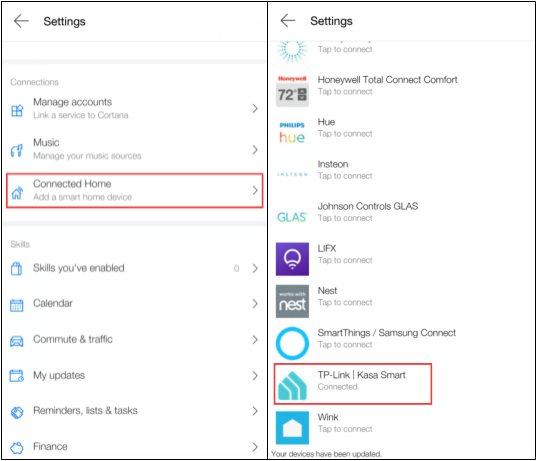
4. Then click on Connect, you will be redirected to the Kasa Authentication screen.
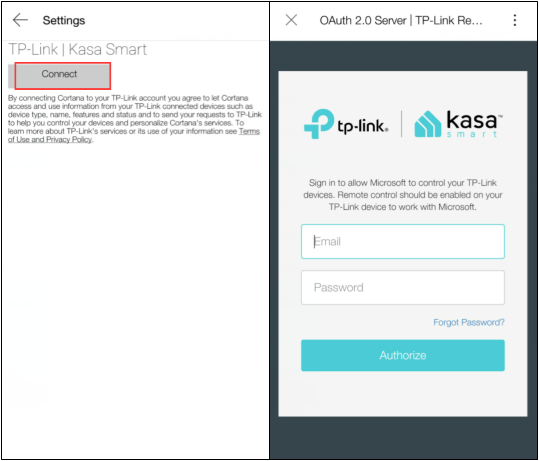
5. Enter your cloud account and password, tap Authorize button to connect, then you will see the below page, which means the kasa device is connected to the Cortana successfully.
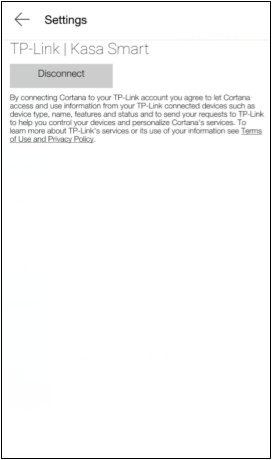
6. All done! Time to start using Cortana to control your Kasa devices with your voice.
a. Try a few simple commands like “Cortana, turn on (Kasa device name).”
b. For a list of supported Cortana voice commands, visit the Cortana support.
¿Es útil esta faq?
Sus comentarios nos ayudan a mejorar este sitio.