How to setup and provide access to your local storage drive on modem router (self-developed UI)
This Article Applies to:
The Local storage sharing feature allows you to share a USB storage device that’s connected to the modem, (USB Drive or mobile Hard Disk Drive) to other wired or wireless users on the same network.
Step 1 Plug the USB storage into the USB port of the TP-Link router and wait until the USB LED is solid .

Step 2 To make sure the USB devices is identified by the modem,pleaselog into the web management page and check the USB status.It should show as “Connected” and you will see the volume below.
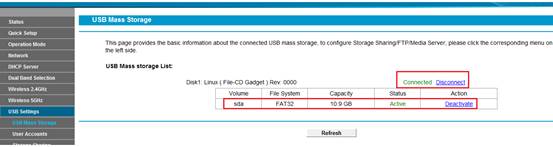
Step 3 Go to USB Settings>Storage Sharing ,configure the log in account and authority to read and write the content
1) If you want to share the whole volume to the local network,check the option Anonymous access to all the volume.
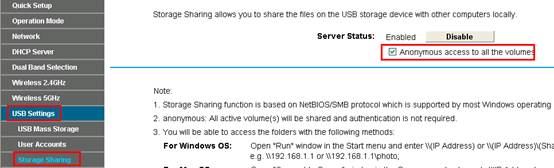
2) If you want to configure the log in account and authority to read and write the content,uncheck that option and click Add New Folder.
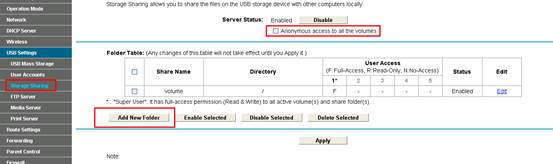
Click on the volume you want to share.
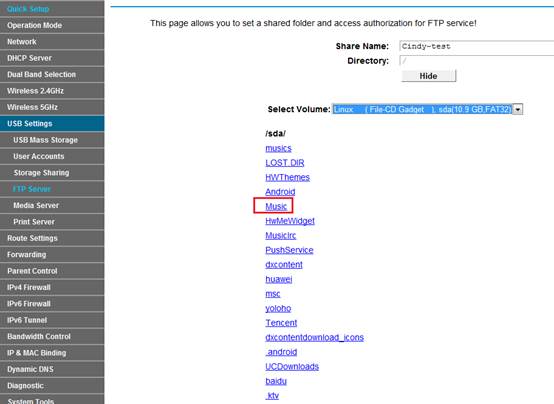
Select the option for Access Authorization,then click Save.
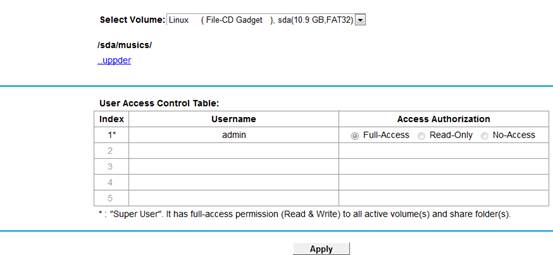
Your shared folders will be listed on the home page. click Apply.
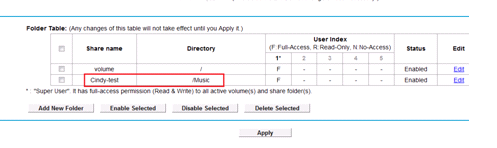
Step 4 Click USB Settings -> User Accounts to edit or create a new account.
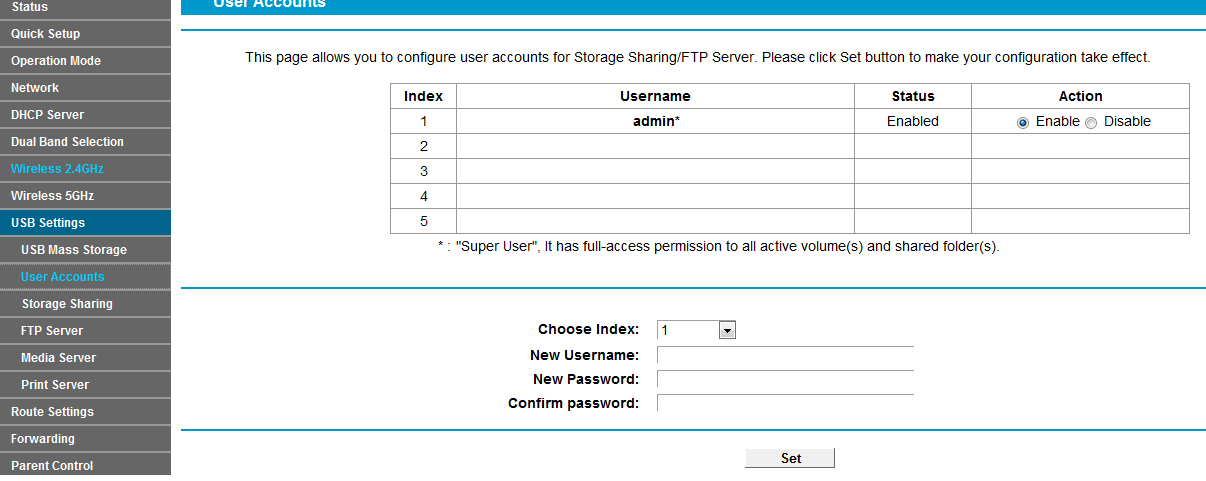
Step 5 Access the USB Storage
For Windows Users:
|
Windows XP:
Go to Start > Run
Input \\192.168.1.1 in the dialog box.
Click OK
Windows Vista/7:
Go to Start
Type “run” in the search box
Open the run application
Input\\192.168.1.1 in the dialog box.
Click OK
|
 |

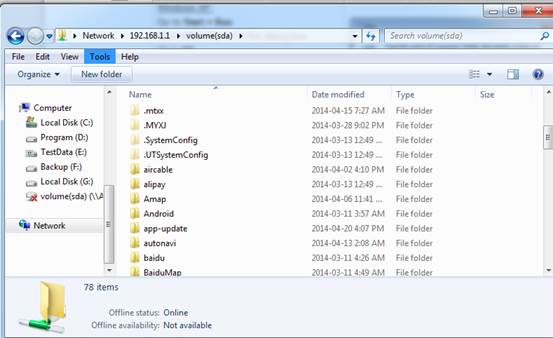
For Mac OS X Users:
|
On the top tray, go to Go > Connect to Server
Input Server Address smb://192.168.1.1
Click Connect
|
 |
For Linux Users:
|
On the top tray, go to Places > Connect to Server
Choose Service type:Windows share
Input server 192.168.1.1
Input the corresponding Folder name/Share name e.g. Volume(sda)
Click Connect
|
 |
Note:
Some USB storage devices may require using the bundled external power.
Get to know more details of each function and configuration please go to Download Center to download the manual of your product.
Is this faq useful?
Your feedback helps improve this site.
TP-Link Community
Still need help? Search for answers, ask questions, and get help from TP-Link experts and other users around the world.
