How to configure Access Control with TP-Link Wireless Dual Band 4G LTE Router (new logo)
Access Control is used to block or allow specific client devices to access your network (via wired or wireless) based on a list of blocked devices (Blacklist) or a list of allowed devices (Whitelist).
I want to: Block or allow specific client devices to access my network (via wired or wireless).
Here takes Archer MR200 as demonstration.
1. Log in to the web-based interface of the router. If you don’t know how to do that, please refer to How to log into the web-based management interface of TP-Link Wireless Dual Band 4G LTE Router? (new logo)
2. Go to Advanced > Security > Access Control and enable Access Control.
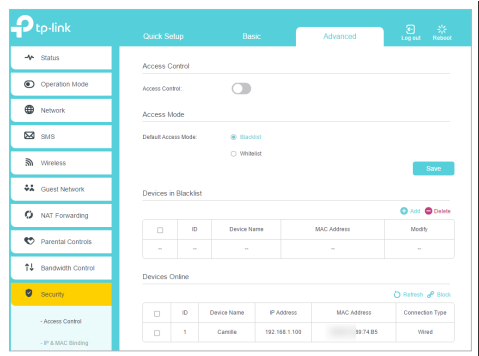
3. Select the access mode to either block (recommended) or allow the device(s) in the list.
To block specific device(s)
1) Select Blacklist and click Save.

2) Select the device(s) to be blocked in the Online Devices table by ticking the checkbox (es).
3) Click Block above the Online Devices table. The selected devices will be added to Devices in Blacklist automatically.
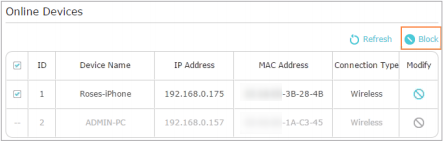
To allow specific device(s)
1) Select Whitelist and click Save.

2) Click Add in the Devices in Whitelist section. Enter the Device Name and MAC Address (You can copy and paste the information from the Online Devices list if the device is connected to your network).
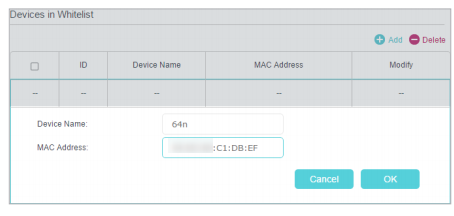
3) Click OK.
Done! Now you can block or allow specific client devices to access your network (via wired or wireless) using the Blacklist or Whitelist.
Get to know more details of each function and configuration please go to Download Center to download the manual of your product.