How to configure Parental Control on my TD-W8960N/ TD-W8968/TD-W8950ND/TD-W8950N
This Article Applies to:
This article applies to TD-W8968 V3 V4, if it’s V1/V2 please click here.
Parental Control function on these models is used to control Internet activities of the Children, restrict the time of surfing internet or forbid children to access certain websites.
Preparation
Have the MAC Addresses and IP Addresses of the children’s PCs ready.
It’s recommended to set up a static IP address for PC in case it changes after rebooting which will make the rule invalid
First of all, synchronize the modem router’s time with your computer.
Without this step, Parent Control function won’t take effect due to it could only recognize the modem router’s time.
Login to the web management interface of the modem router, if you don’t know how, please click here; then choose Management->Internet Time->click on Synchronize with PC ->Save, you can refer to the following picture.
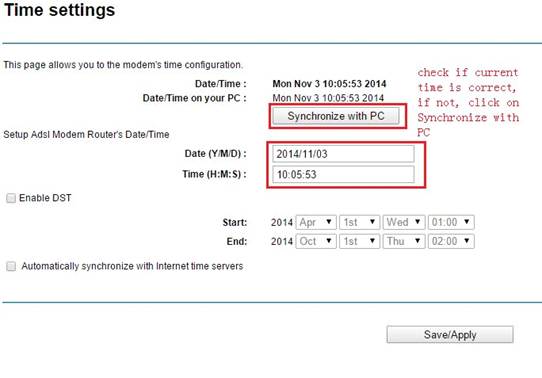
Here are three examples which may contributes to a better understanding of Parent Control settings.
Scenario 1
Peter wants to control his kid’s internet access as below:
1) Forbid his son Andrew’s PC (PC1) to access internet from 22:00 to 07:00 Monday to Friday.
2) Other PCs are allowed to have free internet access
Step 1 Go to Advanced Setup -> Parental Control ->Time Restriction, click Add.
Step 2 Set up details for Time Restriction.
• Define a User Name for the rule.
• Choose Other MAC Address, input PC1’s MAC address here. (How to check computer’s MAC Address )
• Select Days of Week, Monday to Friday in this case.
• Start Blocking Time: 22:00; End Blocking time: 7:00.
• Save/Apply.
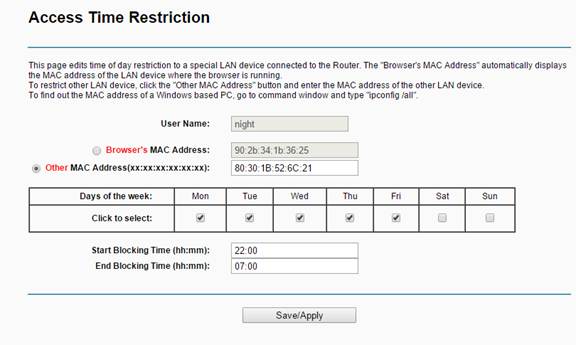
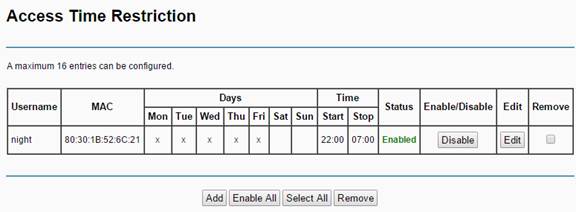
Scenario 2
Sally wants to block the following website for her child’s computer:
1. www.163.com
2. other computers are not affected by the rule
Step 1 Synchronize the modem’s Time and your PC’s Time
Step 2 Go to Advanced Setup -> Parental Control -> URL Filter
Step 3 Choose Deny as URL List Type, then click Add.
• Input IP address of PC1(192.168.1.102 for example);
• Leave port blank
• Fill "www.163.com" in the Address
• Save/Apply
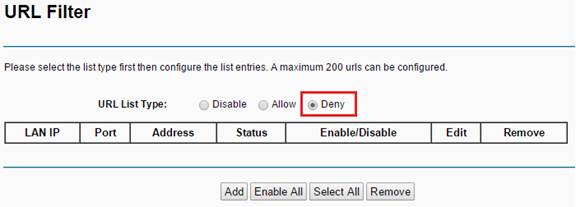
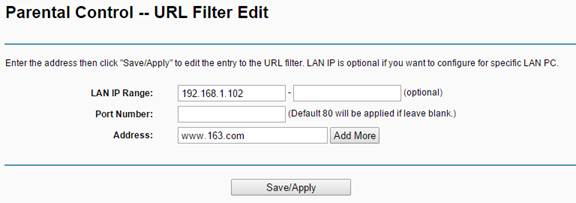
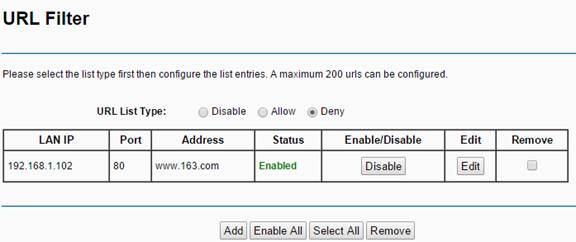
Scenario 3
Bill wants to control the internet in his house as below:
1. PC1 has access only to www.163.com.
2. Other PCs can't access Internet.
Step 1: Synchronize the modem’s Time and your PC’s Time
Step 2: Go to Advanced Setup -> Parental Control -> URL Filter section, change the URL List Type to Allow
• Input PC1’s LAN IP (192.168.100 for example);
• Port Number can be ’80’ or blank
• and specify ‘Address’ www.163.com for PC1(192.168.1.100 )
• Save/Apply
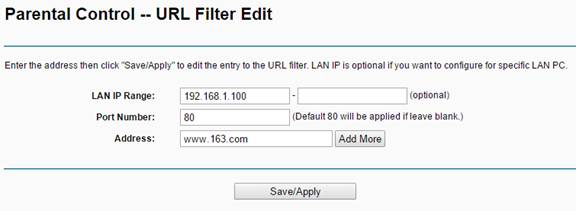
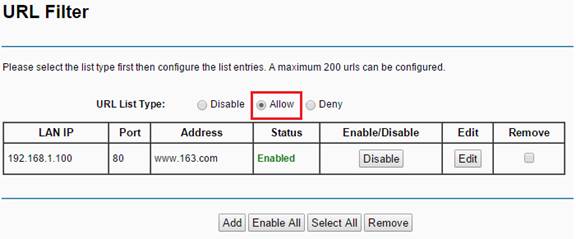
Notes:
1.Time Restriction and URL Filter are independent functions
2. If you set Allow rule in URL Filter, other devices not listed are not able to access Internet at all.
3. Parent Control doesn’t support https websites.
In some areas, when you browser www.google.com in the web browser, it may automatically changes to https://www.google.com;
in this case, Parent Control takes no effect for google website, because it's a https website now.
If you have further problem, please contact support@tp-link.com
Get to know more details of each function and configuration please go to Download Center to download the manual of your product.
Is this faq useful?
Your feedback helps improve this site.
TP-Link Community
Still need help? Search for answers, ask questions, and get help from TP-Link experts and other users around the world.

