How do I secure wireless network by using TP-Link wireless DSL router with WPA-PSK/WPA2-PSK
This Article Applies to:
Step 1 Open the web browser and type the IP address of the device in the address bar (default is 192.168.1.1). Press Enter.
Step 2 Type the username and password in the login page, the default username and password both are admin, Then click OK to log into the device.
Step 3 Click on Wireless->Security on the left side to open the security setting page
Step 4 Configure the wireless security settings for your network shown as below:
Select WPA-PSK or WPA2-PSK for Network Authentication
Enter your Key/Password into WPA Pre-Shared Key box
Select TKIP or AES for the WPA Encryption
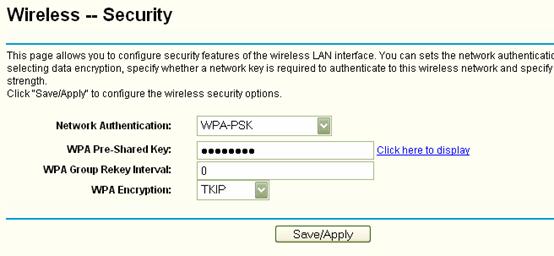
Step 5 Click on Save/Apply to save your settings.
Note: The numbers of the key should be between 8~63.
Get to know more details of each function and configuration please go to Download Center to download the manual of your product.
Is this faq useful?
Your feedback helps improve this site.
TP-Link Community
Still need help? Search for answers, ask questions, and get help from TP-Link experts and other users around the world.

