What should I do if TP-Link Wireless Dual Band 4G LTE Router Archer MR600 displays wrong ISP settings?
This Article Applies to:
If the Auto network connection of TP-Link 4G router displays a wrong ISP profile, you can select the correct network manually to have internet access. This article will take Archer MR600 as the example.
1. Login the web interface of TP-Link Archer MR600 via tplinkmodem.net. Please refer to How to log into the web-based management interface of TP-Link Wireless Dual Band 4G LTE Router?
2. Go to Advanced->Network->Internet.
3. Change the Network Search mode to Manual.
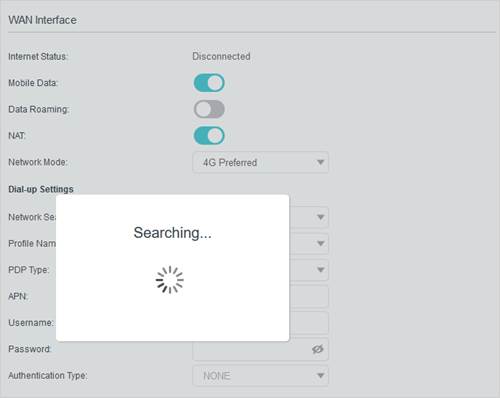
4. When prompted, select the correct ISP network and click Save.
Get to know more details of each function and configuration please go to Download Center to download the manual of your product.
Is this faq useful?
Your feedback helps improve this site.

