How do I configure IP QoS on TP-Link Router
Why need IP QoS ?
In default, the Internet is shared by whole network which means they will affect each other while they are sharing the Internet. When someone access video on Internet or download files by using P2P software, it will affect performance of whole network result in others can’t access the Internet normally. How can we do to make sure clients won’t be affected when we ignore the operations on these computers?
Now a better way which is IP QoS you can choose to manage your network with independent bandwidth for every computer.
How to configure IP QoS ?
Note: You’d better set static IP Address on your network computers in order to manage easily.
Step 1 Open the web browser and type the LAN IP address of the router in the address bar, the default IP address of TP-Link router is 192.168.1.1, and then press Enter.

Step 2 Type the username and password in the login page, the default username and password both are admin.
Step 3 Click QoS->QoS Settings on the left of the page and select Enable QoS. You can configure the Upload Bandwidth and Download Bandwidth, their value you configure should be real bandwidth your ISP provides to you.

Step 4 Click Save button to save the settings.
Step 5 Click QoS->QoS Rules List, you can view and configure the QoS rules.

Description--This is the information about the rules such as address range.
Mode--Mode can be separated into “independent bandwidth” and “share bandwidth”.
Independent bandwidth means every port has its own upload and download bandwidth, share bandwidth means address or port share upload and download bandwidth.
Egress bandwidth--This field displays the max and mix upload bandwidth through the WAN port, the default is 0.
Ingress bandwidth--This field displays the max and mix download bandwidth through the WAN port, the default is 0.
Enable--This displays the status of the rule.
Modify--Click “Modify” to edit the rule, click “Delete” to delete the rule.
Step 6 Click Add New to add a new rule.
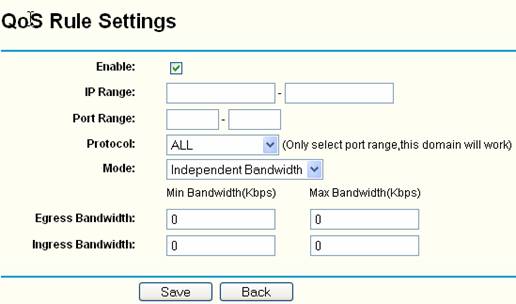
Mode—Independent Bandwidth and Shared Bandwidth.
Min Bandwidth—Assuring bandwidth, whenever, even though the traffic is very large in your network, as long as you have demand, it will support you assuring bandwidth at least.
Max Bandwidth—Limited bandwidth, when the network is idle, you can use idle bandwidth adequately, but it should be less than Max Bandwidth.
Step 7 Type IP Address of your network computers in IP Range bar. If you would like to manage all computers in your network, please type IP Address Range of these computers.
Select Mode as Independent Bandwidth and then configure Min Bandwidth and Max Bandwidth on Egress Bandwidth and Ingress Bandwidth bar. You can configure them based your network demand.
Note the amount of Min Egress Bandwidth and the amount of Min Ingress Bandwidth you configure shouldn’t larger than Egress Bandwidth and Ingress Bandwidth you configure on QoS Settings page previously.
Example
If you apply 10Mbps Bandwidth from your ISP which also provides 10Mbps upstream, and you have 100 computers in your network which IP Address is in the continuous range of
192.168.1.2 to 192.168.1.101, please configure IP QoS as below diagrams.

Egress Bandwidth and Ingress Bandwidth are 10000Kbps which are real bandwidth upstream and downstream provided by your ISP.

IP Range: 192.168.1.2—192.168.1.101
Mode: Independent Bandwidth
Min Egress Bandwidth:
Actual bandwidth upstream/amount of computers, it is 10000Kbps/100=100Kbps here.
Min Ingress Bandwidth:
Actual bandwidth downstream/amount of computers, it is 10000Kbps/100=100Kbps here.
Max Egress Bandwidth:
Recommend 800Kbps, or 1000Kbps, or 2000Kbps, please configure it based your actual demand.
Max Ingress Bandwidth:
Recommend 800Kbps, or 1000Kbps, or 2000Kbps, please configure it based your actual demand.
Step 8 Click Save to save settings you configure.
Get to know more details of each function and configuration please go to Download Center to download the manual of your product.
Est-ce que ce FAQ a été utile ?
Vos commentaires nous aideront à améliorer ce site.