How to configure Domain Filtering(blocking) on TP-Link 11G wireless routers
Ce document concerne les modèles suivants :
If you would like to block computers to access some certain websites through the router, you can set up Domain Filtering to achieve it.
This article applies to TP-Link 11G wireless routers.If you have 11N or dual band routers,please refer to
Step 1
Open the web browser and type the IP address of the router (default is 192.168.1.1) into the address bar and then Press Enter.

Step 2
Type the username and password in the login page, the default username and password are both admin.
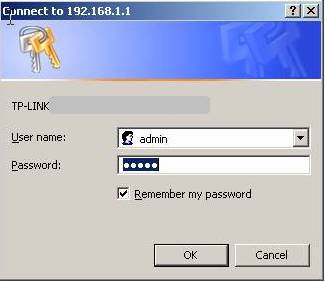
Step 3
Click the Security->Firewall on the left of the page.
Step 4
Select Enable Firewall(the general firewall switch), and select Enable Domain Filtering.
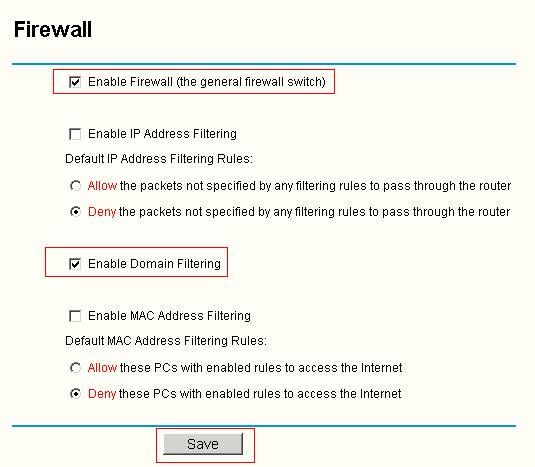
Step 5
Click Save to save the settings.
Step 6
Click Security->Domain Filtering on the left of the page.
Step 7
Click Add New to edit the rule.
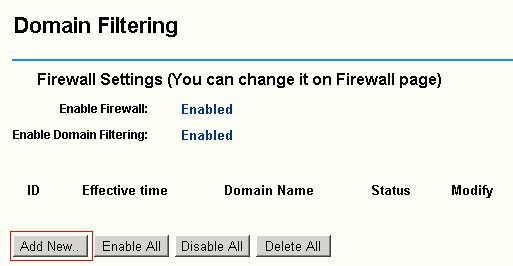
Step 8
Type the Effective time when the entry is efficient, type the website you want to be blocked in the Domain Name bar. Set theStatus as Enabled.
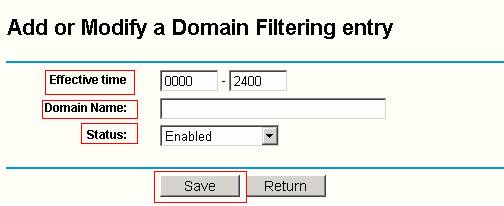
Step 9
Click Save to save the settings.
Then this website which has been set can be blocked via the router.
If you would like other websites to be blocked, please click Add New to add new entries. Please note one entry can block only one website.
Get to know more details of each function and configuration please go to Download Center to download the manual of your product.
Est-ce que ce FAQ a été utile ?
Vos commentaires nous aideront à améliorer ce site.