Why my Chromecast cannot get internet access with the modem/router, what troubleshooting should I follow?
Note: This article is not relevant to you if you have any of the following conditions:
- There is no internet on your modem/router, please make sure modem/router has been set up successfully and connected to internet fine;
- Your wireless modem/router connects to the Internet only through the wired connection. Please make sure the wireless of your modem/router is also working properly on some other devices.
Q1: Can you find the SSID (Wireless network name) of your wireless modem/router on Chromecast?
A1: If no, please check and ensure the wireless channel on your modem/router is 1-11, as Chromecast can only support channel 1-11.
Q2: On Chromecast screen, it shows connected to xxx (your wireless network of modem/router), but cannot get the internet like below:

A2: This is because Chromecast cannot connect to Google Server, please make sure you can access www.google.com on other devices (as well as on this computer) which are also connected to the same wireless network.
Q3: It shows chromecast is connecting to XXX (your wireless network of modem/router), but cannot find chromecast in this network or shows connecting to another network at last.
A3: Follow below steps to check settings on modem/router, and below is an example of TP-Link router:
Step 1. Log in to modem/router’s web interface page. If you are not sure how to log in to the TP-Link router, please How do I log into the web-based Utility (Management Page) of TP-Link wireless router?;
Step 2. Go to DHCP-DHCP client list to check if Chromecast is showing in that list and ensure there is an IP address for it, then please remember the MAC address of Chromecast;
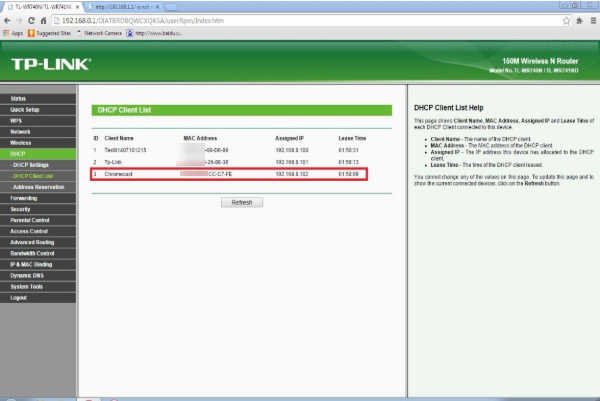
Step 3. Go to Wireless-Wireless Statistics and check if Chromecast (based on MAC address) has been associated with the modem/router;
Note: If you cannot find Chromecast in both lists, please reset your chromecast by pressing and holding the reset button as long as 30s until the light turns red.
Step 4. Please open Google Chrome browser on your computer (make sure computer is connected to the same network of modem/router, either by cable or by wireless), download and install the plug-in for Chromecast on it, then click on the cast icon on top-right corner to check if you can find chromecast:
If still cannot make Chromecast work with the TP-Link modem/router, please try some other trouble shootings:
- Make sure AP isolation on modem/router is disabled if there is;
- Make sure wireless security on modem/router is WPA-Personal, AES or WPA2-Personal, AES;
- Make sure the firmware of modem/router is latest. If you are not sure, please How to find the hardware and firmware version of my TP-Link device;
- Try to disable WPS/QSS on modem/router.
Is this faq useful?
Your feedback helps improve this site.
TP-Link Community
Still need help? Search for answers, ask questions, and get help from TP-Link experts and other users around the world.